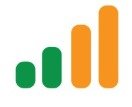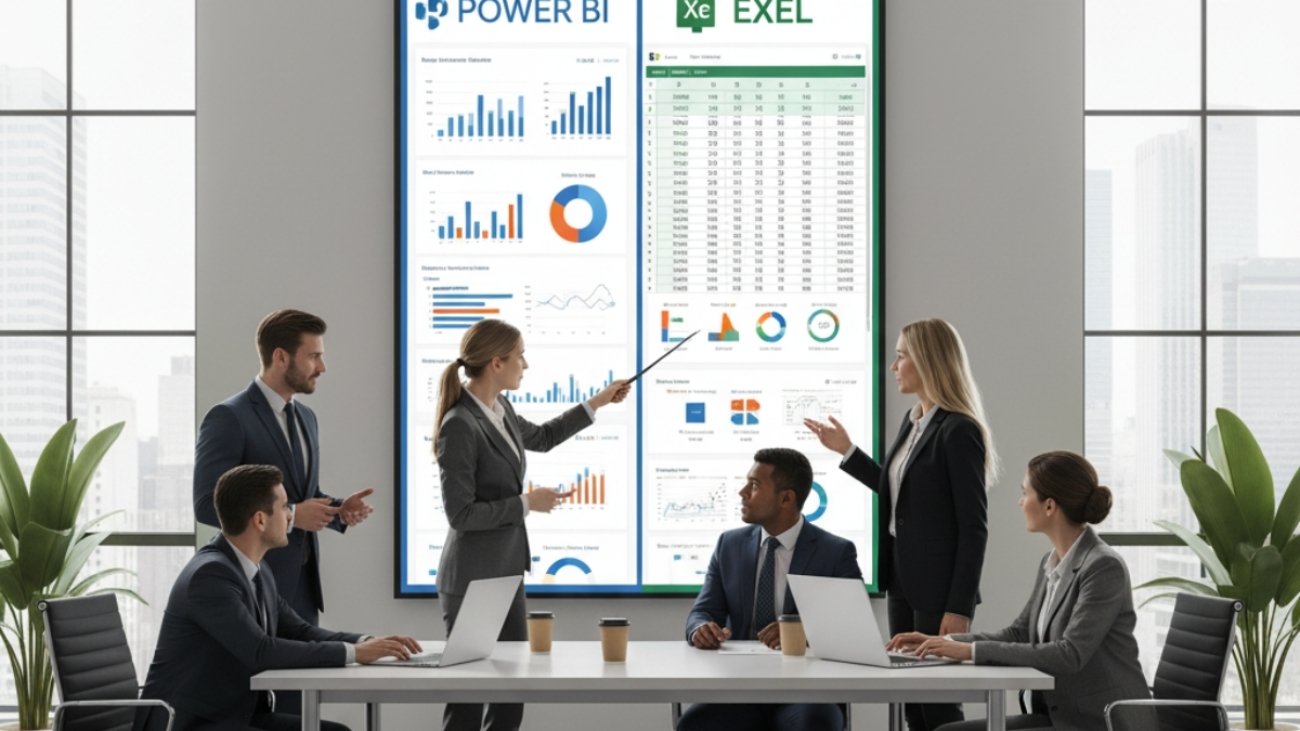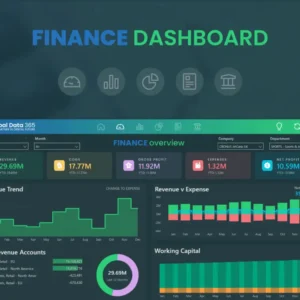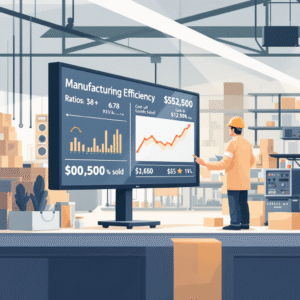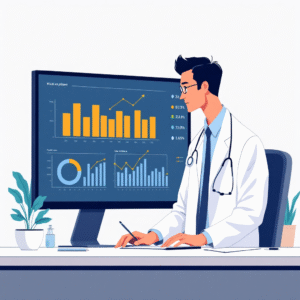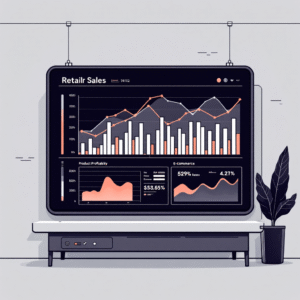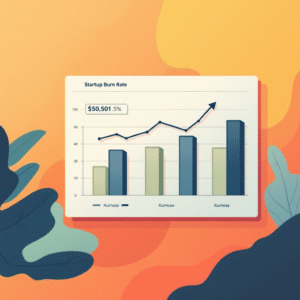Table of Contents
TogglePower BI vs Excel: Complete Comparison Guide
Make the Right Choice for Your Business Intelligence Needs in 2025
Table of Contents
Introduction
In today's data-driven business landscape, choosing the right tool for data analysis and visualization is crucial for organizational success. Two Microsoft powerhouses dominate the conversation: Excel, the tried-and-true spreadsheet application that has been the backbone of business analysis for decades, and Power BI, Microsoft's modern business intelligence platform designed for the age of big data and advanced analytics.
This comprehensive comparison will help you understand the strengths, limitations, and ideal use cases for both tools. Whether you're a business analyst, data scientist, CFO, or decision-maker evaluating BI solutions, this guide provides the insights you need to make an informed choice.
The decision between Power BI and Excel isn't always straightforward. While Excel remains unmatched for certain tasks like detailed financial modeling and ad-hoc analysis, Power BI excels in areas like large-scale data processing, interactive dashboards, and enterprise-wide reporting. Understanding these nuances is key to maximizing your data investment.
Need Expert Guidance on Your BI Strategy?
Our Power BI specialists can help you choose the right tool and implement a winning data strategy for your organization.
Power BI vs Excel: High-Level Overview
| Aspect | Microsoft Excel | Microsoft Power BI |
|---|---|---|
| Primary Purpose | Spreadsheet application for calculations, analysis, and basic reporting | Business intelligence platform for data visualization and advanced analytics |
| Target Users | Business users, analysts, accountants, general office workers | Data analysts, BI developers, executives, data-driven teams |
| Learning Curve | Moderate - familiar to most business users | Steep - requires training for advanced features |
| Data Volume Handling | Limited (1M rows max) | Excellent (millions to billions of rows) |
| Real-time Data | Limited refresh capabilities | Excellent real-time and streaming capabilities |
| Collaboration | Basic sharing and co-authoring | Advanced sharing, commenting, and workspace collaboration |
Detailed Feature Comparison
📊 Data Connectivity
Excel: Supports various data sources but with limitations. Best for smaller datasets and simple connections.
Power BI: Extensive connector ecosystem with 200+ data sources, including cloud services, databases, and APIs.
🎨 Visualization Capabilities
Excel: Traditional charts and graphs with some customization options. Limited interactive features.
Power BI: Rich, interactive visualizations with drill-down capabilities, custom visuals, and advanced formatting.
🔄 Data Refresh
Excel: Manual refresh or scheduled refresh with limitations in automation.
Power BI: Automatic refresh schedules, real-time streaming, and enterprise-grade refresh capabilities.
👥 Sharing & Collaboration
Excel: File-based sharing, OneDrive integration, limited simultaneous editing.
Power BI: Web-based sharing, workspace collaboration, role-based security, and embedded analytics.
Performance Comparison Chart
(<100K rows)
(1M+ rows)
Analytics
Visualization
Learning
Features
Key Performance Insights:
Data Handling Capabilities
Excel Strengths
- Intuitive cell-based data entry and manipulation
- Powerful formula engine with extensive function library
- Excellent for financial modeling and calculations
- Flexible data structure and formatting options
- Built-in statistical analysis tools
- Pivot table functionality for quick analysis
Excel Limitations
- Limited to approximately 1 million rows
- Performance degrades with large datasets
- Difficult to manage complex data relationships
- Limited automation for data refresh
- Version control challenges with file-based approach
- Security concerns with file sharing
Power BI Strengths
- Handles millions to billions of rows efficiently
- Advanced data modeling with relationships
- Real-time data streaming capabilities
- Automated data refresh and governance
- Data lineage and impact analysis
- Enterprise-grade security and compliance
Power BI Limitations
- Steeper learning curve for complex modeling
- Limited ad-hoc calculation capabilities
- DAX language can be challenging for beginners
- Less flexibility for custom data entry
- Requires understanding of data modeling concepts
- Higher licensing costs for advanced features
When it comes to data handling, the choice between Excel and Power BI largely depends on your data volume, complexity, and refresh requirements. Excel excels at detailed, hands-on data manipulation and is perfect for scenarios where you need to perform complex calculations or create detailed financial models. Its familiar interface and extensive formula capabilities make it ideal for users who need granular control over their data.
Power BI, on the other hand, is built for the modern data landscape. It can handle massive datasets that would crash Excel, maintain complex relationships between multiple data sources, and provide real-time insights through automated refresh cycles. The platform's strength lies in its ability to connect, transform, and model data from diverse sources into a unified analytical framework.
Ready to Transform Your Data Strategy?
Let our experts help you implement the perfect solution for your data needs. Get a free consultation today!
Data Visualization & Reporting
Visualization capabilities represent one of the most significant differentiators between Excel and Power BI. While both tools can create charts and graphs, their approaches and capabilities differ substantially.
| Visualization Feature | Excel | Power BI | Winner |
|---|---|---|---|
| Chart Types Available | 15+ standard chart types | 30+ built-in visuals + custom visuals | Power BI |
| Interactive Features | Limited interactivity | Full interactivity with drill-down/up | Power BI |
| Dashboard Creation | Basic dashboard capabilities | Professional, interactive dashboards | Power BI |
| Mobile Optimization | Limited mobile experience | Native mobile apps with optimized layouts | Power BI |
| Customization | High customization for individual charts | Moderate customization with themes | Excel |
| Ease of Use | Familiar interface for most users | Learning curve required | Excel |
Reporting Capabilities Comparison
Excel's reporting strengths lie in its flexibility and familiar interface. Users can create pixel-perfect reports with precise formatting, complex layouts, and detailed annotations. It's particularly strong for financial reports, budget analysis, and documents that require extensive customization and manual adjustments.
Power BI transforms reporting from a static, manual process into a dynamic, interactive experience. Reports automatically update with new data, users can explore information through drill-down capabilities, and insights can be shared across the organization through web-based dashboards. The platform's strength is in creating self-service analytics where users can explore data independently.
Collaboration & Sharing
In today's collaborative work environment, how easily teams can share insights and work together on data analysis is crucial. Both Excel and Power BI offer collaboration features, but their approaches differ significantly.
Excel Collaboration Features
- Co-authoring: Multiple users can edit the same workbook simultaneously through OneDrive or SharePoint
- Comments and Notes: Users can add comments to cells for collaboration and review
- Version History: Track changes and restore previous versions of files
- Sharing Controls: Basic permission settings for view-only or edit access
- Integration: Works seamlessly with other Microsoft Office applications
Power BI Collaboration Features
- Workspaces: Dedicated collaboration spaces for teams to work on BI projects
- Row-Level Security: Advanced security controls to restrict data access by user or role
- Embedded Analytics: Embed reports and dashboards in websites and applications
- Automated Distribution: Schedule and automatically send reports to stakeholders
- Mobile Access: Native mobile apps for iOS and Android with offline capabilities
- API Integration: Programmatic access for custom applications and workflows
The collaboration model in Excel is file-centric, which works well for smaller teams and specific projects but can become challenging to manage at scale. Power BI adopts a service-based approach where content is centrally managed, making it easier to maintain governance, security, and consistency across large organizations.
Cost Analysis
| License Type | Excel | Power BI | Best For |
|---|---|---|---|
| Individual License | $6.99/month (Microsoft 365 Basic) | $10/month (Power BI Pro) | Small teams, basic analysis |
| Business License | $12.50/month (Microsoft 365 Business) | $20/month (Power BI Premium Per User) | Growing businesses |
| Enterprise | Included in Enterprise agreements | $5,000/month (Power BI Premium) | Large organizations |
| Free Version | Excel Online (limited features) | Power BI Desktop (full development) | Learning and development |
When evaluating costs, consider not just the licensing fees but also the total cost of ownership, including training, maintenance, and the value of insights gained. Excel may have lower upfront costs, but Power BI can provide better ROI for organizations dealing with large datasets and requiring enterprise-grade analytics capabilities.
Best Use Cases
🏆 When to Choose Excel
- Financial modeling and budgeting
- Ad-hoc analysis and calculations
- Small to medium datasets (under 100K rows)
- Detailed reporting with custom formatting
- Statistical analysis and forecasting
- Data entry and validation
- Quick prototyping of analysis ideas
- Integration with other Office applications
🏆 When to Choose Power BI
- Large-scale data analysis (millions of rows)
- Interactive dashboards and reports
- Real-time data monitoring
- Multi-source data integration
- Enterprise-wide analytics deployment
- Self-service business intelligence
- Mobile-first reporting requirements
- Advanced data modeling and relationships
🤝 When to Use Both
- Complex financial planning (Excel) with dashboard reporting (Power BI)
- Data preparation in Excel, visualization in Power BI
- Detailed analysis in Excel, executive reporting in Power BI
- Power BI for operational dashboards, Excel for detailed investigations
- Training users on Excel before transitioning to Power BI
- Different tools for different organizational levels
Decision Framework
Choosing between Power BI and Excel requires careful consideration of your specific requirements. Use this framework to guide your decision:
Step 1: Assess Your Data Volume and Complexity
| Data Characteristics | Recommended Tool | Reasoning |
|---|---|---|
| Less than 100K rows, simple structure | Excel | Excel handles this efficiently with familiar interface |
| 100K - 1M rows, moderate complexity | Excel or Power BI | Consider user skills and future growth |
| More than 1M rows, complex relationships | Power BI | Excel cannot handle this volume effectively |
| Multiple data sources, real-time needs | Power BI | Superior connectivity and refresh capabilities |
Step 2: Evaluate Your Team's Technical Skills
Consider the technical proficiency of your team members who will be using the tool:
- Beginner to Intermediate: Start with Excel for basic analysis, consider Power BI for visualization
- Advanced Excel Users: Can transition to Power BI with proper training
- Data Professionals: Power BI offers more advanced capabilities for complex analytics
- Mixed Skill Levels: Consider a hybrid approach with different tools for different users
Step 3: Define Your Reporting Requirements
Choose Excel If You Need:
- Pixel-perfect formatted reports
- Complex financial models with detailed calculations
- Ad-hoc analysis capabilities
- Integration with Word and PowerPoint
- Offline analysis capabilities
- Custom formulas and macros
Choose Power BI If You Need:
- Interactive dashboards with drill-down capabilities
- Real-time or near real-time reporting
- Mobile-optimized reports
- Automated report distribution
- Self-service analytics for end users
- Enterprise-wide data governance
Step 4: Consider Long-term Scalability
Think about where your organization is heading in terms of data maturity:
- Growing Data Volumes: Power BI scales better with increasing data
- Expanding User Base: Power BI offers better collaboration and sharing
- Integration Needs: Consider how the tool fits into your broader technology stack
- Skill Development: Plan for training and skill development requirements
Future Outlook and Trends
Understanding the future direction of both platforms can help inform your long-term strategy. Microsoft continues to invest heavily in both Excel and Power BI, but with different focuses and trajectories.
Excel's Evolution
Microsoft continues to enhance Excel with new features that bridge the gap between traditional spreadsheet analysis and modern BI capabilities:
- Dynamic Arrays: New formula capabilities that make Excel more powerful for data analysis
- Power Query Integration: Enhanced data connectivity and transformation capabilities
- AI-Powered Insights: Automatic pattern detection and insight generation
- Improved Collaboration: Better real-time collaboration features
- Cloud Integration: Deeper integration with Microsoft 365 and cloud services
Power BI's Roadmap
Power BI continues to evolve as Microsoft's flagship business intelligence platform:
- Advanced AI and Machine Learning: Automated insights, natural language queries, and predictive analytics
- Enhanced Data Governance: Better data lineage, impact analysis, and compliance features
- Real-time Analytics: Improved streaming data capabilities and real-time dashboards
- Low-Code/No-Code Development: Making advanced analytics accessible to business users
- Integration with Microsoft Fabric: Unified analytics platform combining Power BI with other Microsoft data services
Industry Trends Impacting Tool Selection
Several broader industry trends are influencing how organizations approach data analysis and visualization:
- Democratization of Data: More business users expect self-service analytics capabilities
- Real-time Decision Making: Increasing demand for real-time and near real-time insights
- Mobile-First Analytics: Growing need for mobile-optimized dashboards and reports
- Data Governance and Compliance: Stricter requirements for data security and regulatory compliance
- AI and Automation: Expectation for intelligent insights and automated analysis
Transform Your Analytics Strategy Today
Don't let data overwhelm your organization. Our experts can help you implement the right solution and maximize your data investment.
Conclusion
The choice between Power BI and Excel isn't a zero-sum decision. Both tools have distinct strengths that make them valuable in different scenarios. Excel remains the gold standard for detailed financial analysis, complex calculations, and scenarios requiring precise control over data manipulation. Its familiar interface and extensive formula capabilities make it indispensable for many business processes.
Power BI, on the other hand, represents the future of business intelligence with its ability to handle massive datasets, create interactive visualizations, and provide enterprise-grade analytics capabilities. It's designed for the modern data landscape where organizations need to process diverse data sources, share insights across teams, and make data-driven decisions in real-time.
The most successful organizations often adopt a hybrid approach, leveraging Excel for detailed analysis and modeling while using Power BI for visualization, dashboard creation, and enterprise reporting. This strategy allows organizations to maximize the strengths of both platforms while providing users with the tools best suited to their specific needs.
Key Recommendations
- Start with Excel if you're new to data analysis or working with smaller datasets
- Invest in Power BI if you're dealing with large volumes of data or need interactive dashboards
- Consider both tools for comprehensive analytics capabilities across your organization
- Plan for training regardless of which tool you choose to maximize user adoption and effectiveness
- Evaluate regularly as your data needs and organizational maturity evolve
Remember that the right choice depends on your specific requirements, data volume, user skills, and organizational goals. By understanding the strengths and limitations of each platform, you can make an informed decision that supports your data-driven initiatives and business objectives.
Related Articles & Resources
- PowerBIGate - Your Power BI Resource Hub
- Essential Financial KPIs Every Power BI Dashboard Should Track
- Power BI for SaaS Companies: Complete Implementation Guide
- Power BI Metadata Management: Best Practices and Tools
- Power BI vs Excel for Financial Reporting: Detailed Analysis
- How to Build a CFO Executive Dashboard in Power BI (Free Template)
Get Expert Help with Your BI Implementation
Ready to make the right choice for your organization? Our certified Power BI experts are here to help you navigate this decision and implement a winning data strategy.
Free consultation • Expert guidance • Proven results