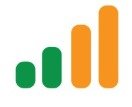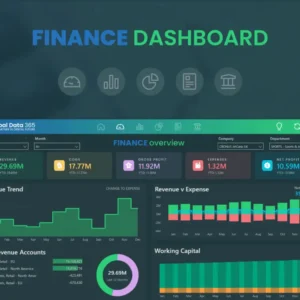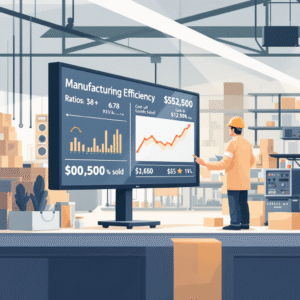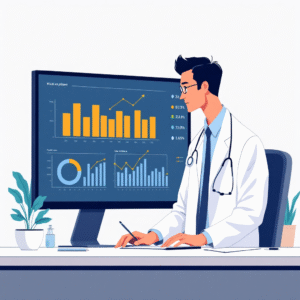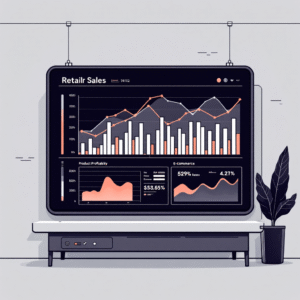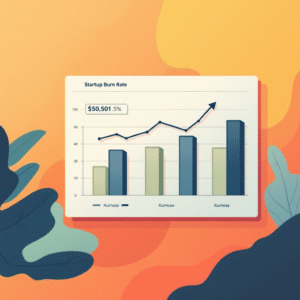Table of Contents
ToggleOne of the most common questions new and advanced users ask is: “Where does Power BI pull data from?”
The answer is powerful: Power BI can connect to almost any structured, semi-structured, or unstructured data source. From Excel spreadsheets to live SQL servers, cloud SaaS apps, and streaming IoT feeds, Power BI acts as a universal connector that transforms raw data into insights.
By mastering Power BI’s data source capabilities, teams can unlock a 360-degree view of business performance—whether in finance, SaaS, manufacturing, or public services.
Why Understanding Power BI Data Sources Matters
Data connectivity is the foundation of every Power BI project. Choosing the wrong connection method can result in:
-
Slower dashboards
-
Outdated information
-
Security loopholes
-
Poor executive reporting
On the other hand, aligning the right data source with your business goals ensures:
✅ Real-time decision-making
✅ Scalable analytics
✅ Cost efficiency
💡 Tip: Before building dashboards, map out all your organization’s data sources and determine which ones require real-time vs historical analysis.
Core Types of Data Sources in Power BI
3.1 Databases
Power BI supports almost every major database:
-
SQL Server
-
Oracle
-
MySQL
-
PostgreSQL
-
Snowflake
-
Azure SQL Database
These sources are typically used for structured data like financial transactions, HR records, or customer orders.
3.2 Files
-
Excel spreadsheets
-
CSV files
-
XML and JSON
-
SharePoint lists
Files are common for ad-hoc analysis or departmental reporting.
3.3 Cloud Services
Power BI connects natively with:
-
Microsoft Dynamics 365
-
Salesforce
-
Google Analytics
-
Azure Data Lake
-
AWS Redshift
-
Dataverse
This is ideal for SaaS companies and cloud-native operations.
3.4 Web APIs and Connectors
APIs allow custom connections to any app or platform, from CRMs to marketing tools. Power BI offers OData feeds, REST API connectors, and marketplace extensions.
3.5 Streaming and Real-Time Data
IoT devices, social media feeds, and stock market tickers can be connected through Azure Stream Analytics or push datasets.
📞 Want expert guidance on structuring your Power BI dashboards?
Reach out today: info@powerbigate.com | +1 (281) 631-3767 | Book a Google Meet
DirectQuery vs Import Mode: How Power BI Retrieves Data
Power BI retrieves data in two main ways:
| Mode | How It Works | Pros | Cons |
|---|---|---|---|
| Import | Data is copied into Power BI’s memory (VertiPaq engine). | Fast performance, offline access | Large datasets may slow refresh |
| DirectQuery | Queries are sent directly to the source. | Real-time insights, no data duplication | Slower visuals, source must be online |
Choosing between them depends on data size, update frequency, and performance needs.
Commonly Used Data Sources in Finance & Business Analytics
Finance leaders often rely on:
-
ERP systems (SAP, Oracle NetSuite)
-
Accounting platforms (QuickBooks, Xero)
-
CRM tools (Salesforce, HubSpot)
-
Excel models for forecasting
For example, CFOs use Power BI to integrate P&L statements, balance sheets, and cash flow reports from multiple systems into one dashboard.
Advanced Sources: APIs, Big Data, and AI Integration
Power BI isn’t limited to traditional data sources. Advanced users connect:
-
Hadoop / Spark clusters
-
Azure Synapse Analytics
-
Machine learning APIs for predictive analytics
-
AI-enabled forecasting models
This makes Power BI a future-proof BI platform.
Data Transformation with Power Query
Pulling data is only the first step. Power Query allows you to:
-
Clean messy data
-
Merge multiple sources
-
Apply transformations (date, currency, hierarchy)
-
Build repeatable ETL pipelines
Security & Governance of Data Connections
Power BI offers enterprise-grade security:
-
Row-level security (RLS)
-
Azure Active Directory authentication
-
Data loss prevention (DLP) policies
Organizations can ensure compliance and governance while scaling analytics.
Practical Example: Pulling Data for a Financial KPI Dashboard
Imagine building a CFO dashboard that integrates:
-
SQL Server → General Ledger transactions
-
Excel → Budget forecasts
-
Salesforce → Pipeline revenue
-
Google Analytics → Website conversion data
The result: a unified financial performance view with KPIs like gross margin, CAC, and working capital—all auto-refreshed in Power BI.
Charts & Tables: Data Source Comparisons
Chart: Power BI Data Source Categories
Databases ████████████ 40%
Files ██████ 20%
Cloud █████████ 30%
APIs/Real-time ████ 10%
Table: Data Source Examples
| Category | Example Sources | Use Case |
|---|---|---|
| Databases | SQL, Oracle, MySQL | Enterprise systems |
| Files | Excel, CSV, XML | Department reports |
| Cloud | Salesforce, Dynamics, AWS | SaaS & CRM data |
| APIs | REST, OData, JSON feeds | Custom integrations |
| Streaming | IoT sensors, market feeds | Real-time dashboards |
Challenges and Best Practices for Data Connectivity
Challenges:
-
Data silos across systems
-
Refresh failures in DirectQuery
-
API limits
-
Data security concerns
Best Practices:
-
Standardize data models
-
Use incremental refresh for large datasets
-
Document all connections
-
Apply governance policies
Key Takeaways
-
Power BI pulls data from databases, files, cloud apps, APIs, and real-time streams.
-
Choice of Import vs DirectQuery impacts performance and freshness.
-
Finance and SaaS companies benefit most from integrated dashboards.
-
Security, governance, and data transformation are critical for scalability.
Summary
Power BI is not just a visualization tool—it is a data integration engine. By connecting to nearly any source, transforming it with Power Query, and applying governance, organizations gain executive-ready insights. Whether you’re a startup founder or CFO of a large enterprise, knowing where Power BI pulls data from is the first step to leveraging its full potential.
📩 Next Step:
Contact us today to optimize your Power BI dashboards.
👉 Email: info@powerbigate.com
👉 Phone: +1 (281) 631-3767
👉 Book a 30-min Google Meet