Power BI has emerged as a transformative tool for businesses seeking to harness the power of data analysis and visualization. One of the most crucial features within Power BI is its ability to refresh datasets automatically. Automating dataset refreshes ensures that your reports and dashboards always display the most up-to-date information, enabling more accurate and timely decision-making. This comprehensive guide will walk you through the methods of automating Power BI dataset refreshes, along with best practices, troubleshooting tips, and advanced strategies to optimize performance.
The Importance of Automated Data Refresh
Before diving into the technical aspects of automating dataset refreshes, it’s important to understand the underlying benefits and why it’s essential for modern business intelligence.
1. Real-time Insights
Businesses are increasingly reliant on real-time data to drive critical decisions. An automated refresh ensures that reports are continuously updated with the latest data from your sources, offering the most accurate representation of key business metrics. Without automated refreshes, decision-makers might rely on outdated data, leading to incorrect conclusions and misguided actions.
2. Time Savings
Manually refreshing datasets is not only tedious but also highly inefficient, especially when dealing with large datasets or complex reports. Automating this process frees up valuable time, allowing your data team to focus on analysis and strategy instead of managing the mechanics of data updates.
3. Reduced Human Error
Manual processes are prone to mistakes, such as missing a scheduled refresh or refreshing the wrong dataset. Automation eliminates this risk, ensuring consistent and reliable updates. This consistency is vital for maintaining the accuracy of business reports, dashboards, and performance metrics.
4. Consistency
Automated dataset refreshes follow a fixed schedule, ensuring data reliability and consistency across the organization. This is particularly important for businesses that rely on daily or weekly reports for operational decision-making.
5. Scalability
As your organization grows and your data needs increase, the ability to efficiently manage and refresh multiple datasets becomes critical. Automation not only streamlines the process but also allows your organization to scale its data operations with ease.
With these benefits in mind, let’s delve into the different methods for automating Power BI dataset refreshes.
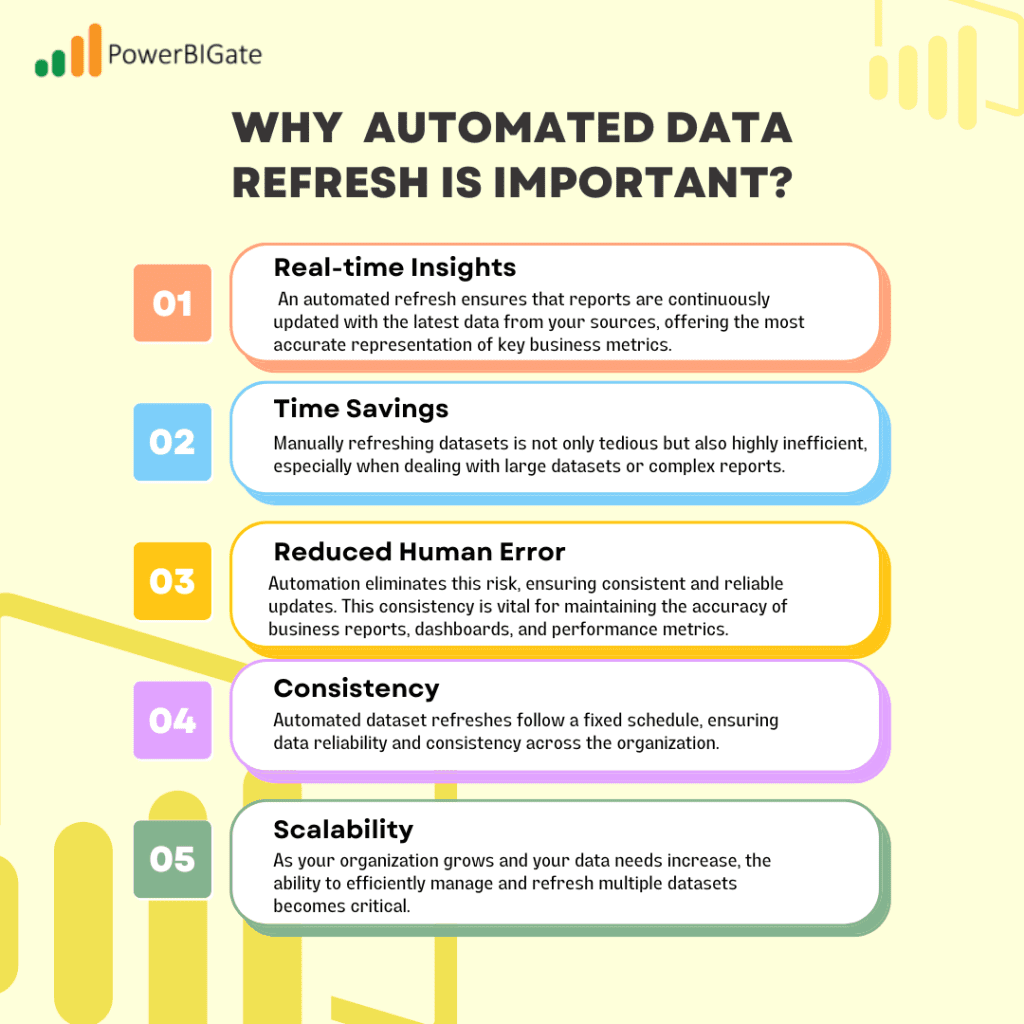
Methods for Automating Power BI Dataset Refresh
Method 1: Using Power BI Service
The Power BI Service provides a simple, built-in scheduling feature for automating dataset refreshes. This method is the most straightforward and works well for most users with basic refresh needs.
Step-by-Step Process:
- Log in to Power BI Service: Visit the Power BI website (app.powerbi.com) and log into your account.
- Navigate to Your Workspace: Locate and select the workspace that contains the dataset you want to refresh.
- Access the Dataset Settings: Click on the dataset and choose the “Schedule Refresh” option.
- Enable Scheduled Refresh: Toggle on the “Keep your data up to date” option.
- Set Refresh Frequency: Choose the frequency at which you want the dataset to refresh—daily, weekly, or custom intervals.
- Choose Specific Refresh Times: Set the time of day for the refresh to occur.
- Save Settings: After configuring the settings, save your preferences.
While this method is easy to set up, it has certain limitations, particularly in terms of flexibility. For example, refreshes are limited to eight times per day for Power BI Pro users, whereas Power BI Premium users can schedule up to 48 refreshes per day. If you require more advanced features or triggers for refreshing, you might need to consider other methods, such as using Power Automate or PowerShell scripts.
Method 2: Using Power Automate (Formerly Microsoft Flow)
For users who need greater flexibility and control over the automation process, Power Automate offers a more powerful alternative to Power BI’s built-in scheduling. Power Automate allows you to create complex workflows that trigger dataset refreshes based on a variety of conditions, such as events, time schedules, or even user actions.
Step-by-Step Process:
- Create a New Flow: Log in to Power Automate and create a new flow.
- Choose a Trigger: Select the trigger for your flow, such as a specific time interval (recurrence) or an event, like the completion of a data pipeline or a manual trigger from a user action.
- Add Power BI as an Action: In the next step of your flow, choose the “Power BI” action.
- Select the Refresh Dataset Action: From the available options, select “Refresh a dataset.”
- Choose Your Dataset: Select the workspace and the specific dataset you wish to refresh.
- Configure Additional Conditions: If required, you can add more steps to your flow, such as conditional logic or alerts that trigger when the refresh is complete.
- Save and Test Your Flow: Save your flow and test it to ensure everything is working correctly.
Power Automate offers advanced capabilities, such as multi-stage refreshes, conditional refreshes, and triggering refreshes based on external events or data changes. It’s particularly useful for organizations with complex reporting environments or those that require refresh coordination across multiple datasets.
Method 3: Using PowerShell Scripts
For IT professionals or advanced users looking for ultimate control over their dataset refreshes, PowerShell scripts provide a flexible and customizable solution. With PowerShell, you can script your refresh process and integrate it with other systems, as well as schedule the script execution using Windows Task Scheduler or a similar tool.
Step-by-Step Process:
- Install the Power BI PowerShell Module: Install the required module by running the following command in PowerShell:
powershell
Install-Module -Name MicrosoftPowerBIMgmt
- Create the PowerShell Script: Here’s a sample script for refreshing a dataset:
powershell
#Connect to Power BI
Connect-PowerBIServiceAccount
# Set variables
$workspaceName = “Your Workspace Name”
$datasetName = “Your Dataset Name”
# Get workspace and dataset IDs
$workspace = Get-PowerBIWorkspace -Name $workspaceName
$dataset = Get-PowerBIDataset -WorkspaceId $workspace.Id | Where-Object Name -eq $datasetName
# Refresh the dataset
Invoke-PowerBIRestMethod -Url “groups/$($workspace.Id)/datasets/$($dataset.Id)/refreshes” -Method Post
# Disconnect from Power BI
Disconnect-PowerBIServiceAccount
- Schedule the Script: Use Windows Task Scheduler or a similar scheduling tool to run this PowerShell script at regular intervals. This method gives you the most control over the refresh process and can be easily integrated with other scripts, systems, or platforms.
PowerShell scripts are ideal for advanced users who need full customization and flexibility in their refresh process. However, they do require a higher level of technical knowledge and regular maintenance to ensure everything runs smoothly.
Best Practices for Power BI Dataset Refresh Automation
To ensure that your dataset refreshes are as efficient and error-free as possible, it’s essential to follow certain best practices:
1. Optimize Data Sources
Ensure that your data sources are well-structured and optimized for fast retrieval. Slow or inefficient data sources can significantly slow down the refresh process, leading to delays or even timeouts.
2. Use Incremental Refresh
For large datasets, consider implementing incremental refresh. This feature allows Power BI to refresh only the most recent data, rather than reloading the entire dataset. This speeds up the refresh process and reduces the load on your data sources.
3. Monitor Refresh History
Regularly check your refresh history to identify and troubleshoot any issues. Power BI provides detailed logs of past refreshes, including success and failure messages, which can help you pinpoint problems quickly.
4. Set Up Notifications
Configure email alerts or notifications to inform you of successful refreshes or failures. This ensures that you are immediately aware of any issues and can take corrective action if needed.
5. Stagger Refresh Times
If you have multiple datasets to refresh, stagger their refresh times to avoid overloading your resources. Simultaneous refreshes can cause performance bottlenecks, especially if you are working with large datasets or limited system resources.
6. Use Gateway Clusters
For on-premises data sources, implement gateway clusters to improve reliability and load balancing. This ensures that your refreshes continue to run smoothly, even if one of the gateways goes offline.
7. Regularly Review and Update Refresh Settings
As your data needs evolve, regularly review and update your refresh settings to ensure they remain aligned with your business requirements. For example, you may need to increase the frequency of refreshes as your organization grows, or adjust the refresh schedule based on changing business hours or priorities.
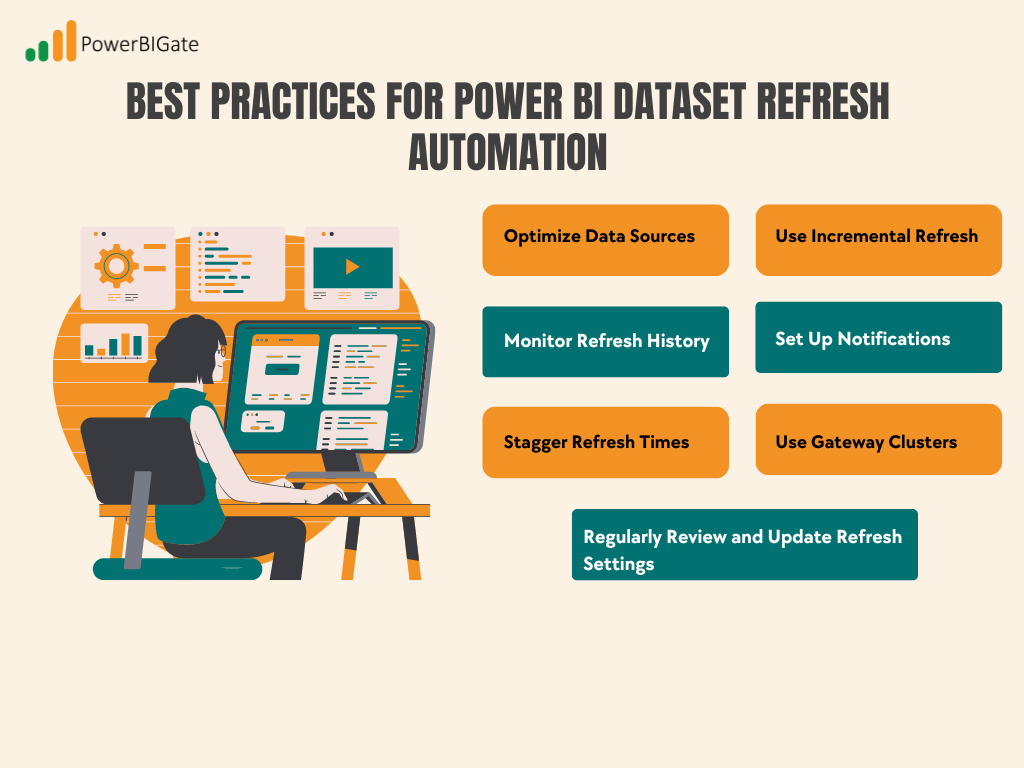
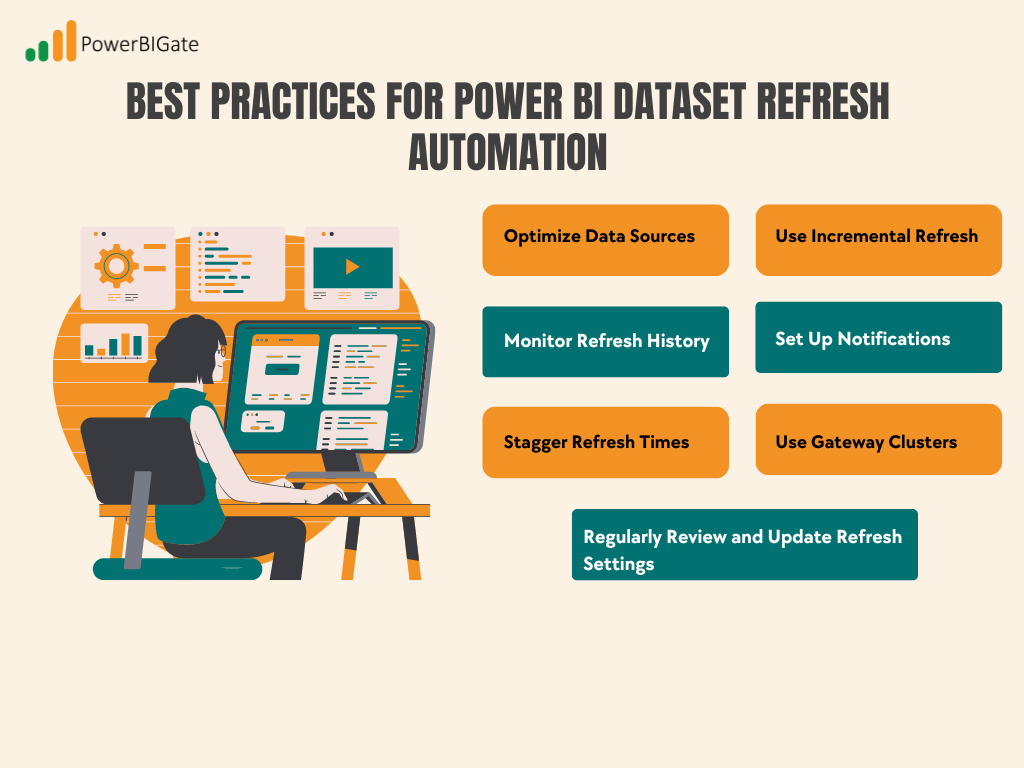
Troubleshooting Common Refresh Issues
Even with automation in place, you may occasionally encounter issues during the refresh process. Here are some common problems and their solutions:
1. Refresh Timeout
If your dataset takes too long to refresh and exceeds the time limit set by Power BI, consider breaking your dataset into smaller parts or optimizing your queries. Incremental refresh can also help by reducing the amount of data that needs to be processed during each refresh cycle.
2. Credential Expiration
If your stored credentials for data sources expire, the refresh process will fail. Regularly update stored credentials to prevent authentication failures. You can automate this process using service principals or by regularly checking and updating credentials.
3. Gateway Issues
If your refreshes rely on an on-premises data gateway, ensure that the gateway is up-to-date and properly configured. Outdated or misconfigured gateways can cause refresh failures or delays.
4. Data Source Changes
If the structure of your data source changes (e.g., new columns are added, or table names are changed), you will need to update your Power BI model to reflect these changes. Failing to do so will result in refresh errors.
5. Insufficient Permissions
Ensure that the account used for refreshes has the necessary permissions for all data sources. Lack of permissions is a common cause of refresh failures, particularly when dealing with multiple or external data sources.
Advanced Refresh Strategies
Once you are comfortable with the basics of Power BI dataset refresh automation, you can explore more advanced strategies to optimize performance and meet the specific needs of your organization.
1. Multi-Stage Refreshes
For complex reporting environments, you can use Power Automate to create a flow that refreshes multiple related datasets in a specific order. This ensures that dependent datasets are refreshed in sequence, avoiding potential data inconsistencies.
2. Conditional Refreshes
In some cases, you may only want to refresh datasets when certain conditions are met, such as data changes or specific events. Power Automate allows you to implement conditional logic, so your datasets are refreshed only when necessary.
3. Cross-Workspace Orchestration
If your organization has multiple workspaces, you can coordinate refreshes across workspaces to ensure that reports remain consistent. For example, you might want to refresh datasets in different workspaces simultaneously to provide a unified view across departments.
4. Refresh Chaining
Refresh chaining involves triggering subsequent refreshes or actions based on the completion of initial dataset refreshes. For example, after a dataset refresh is completed, you can trigger the refresh of a related dataset or even send notifications to stakeholders.
5. Dynamic Parameter Updates
Automation can be used to update dataset parameters before initiating a refresh. This allows you to dynamically retrieve different sets of data based on changing business conditions or user inputs. For example, you might update a date range parameter before refreshing a report that displays monthly sales figures.
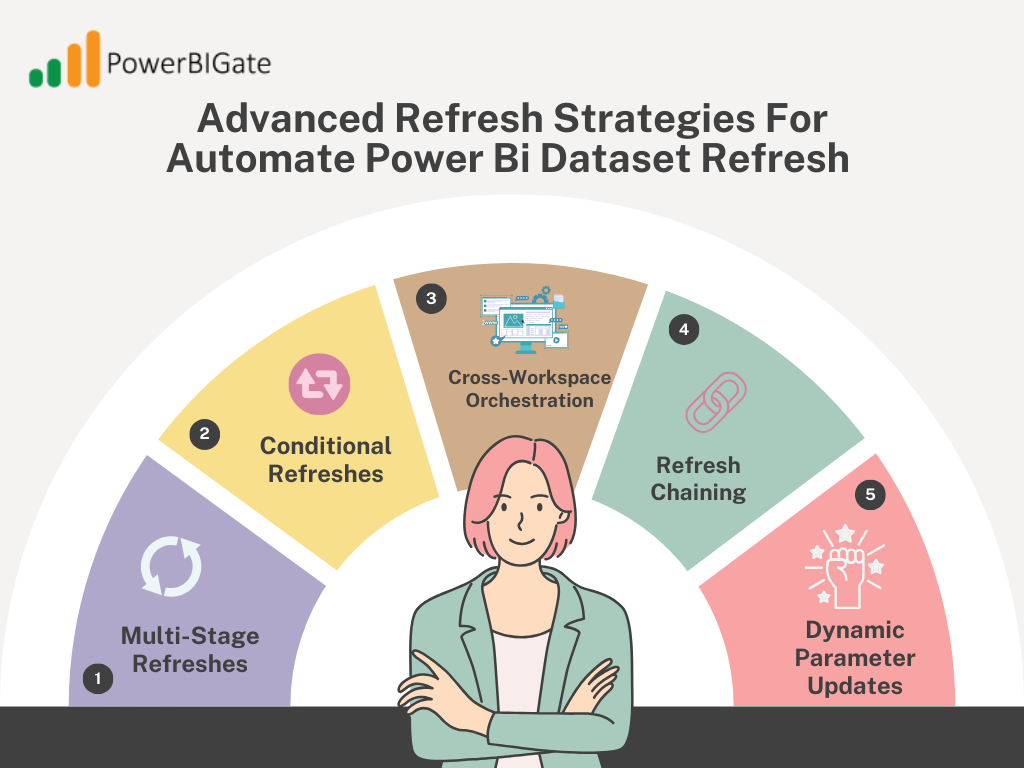
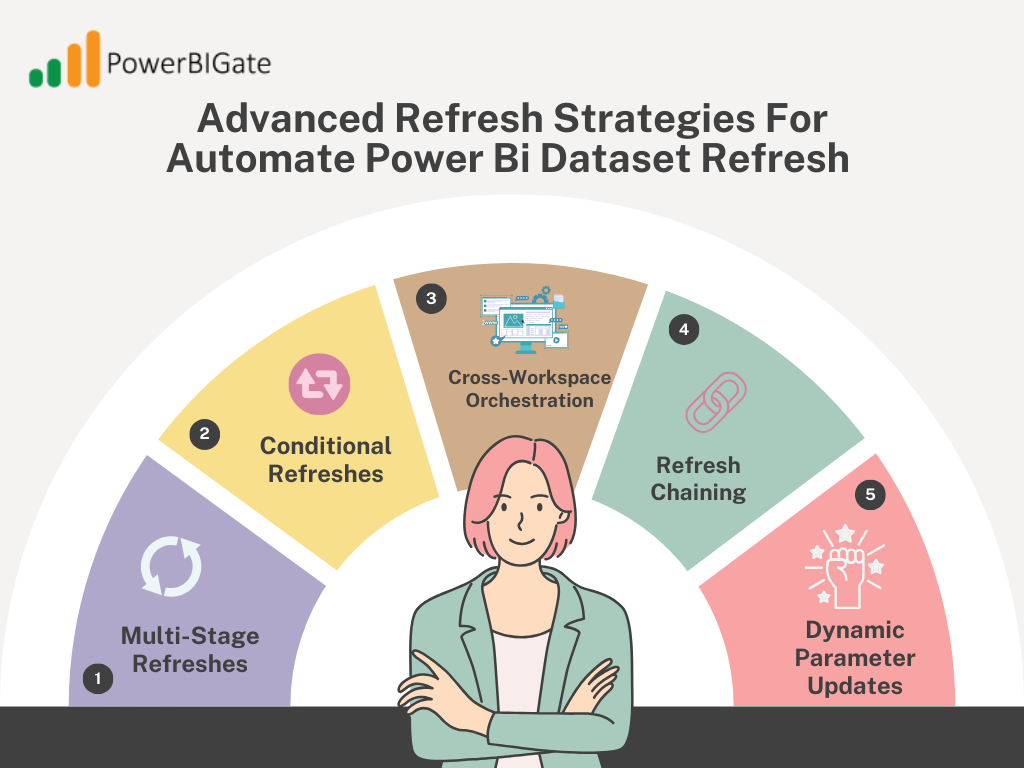
Monitoring and Optimizing Refresh Performance
As your organization relies more on automated dataset refreshes, it becomes crucial to monitor performance and optimize the refresh process to avoid delays or failures.
1. Use Power BI Premium Capacity Metrics
If your organization uses Power BI Premium, you can access detailed metrics on refresh durations, resource utilization, and overall performance. These metrics can help you identify bottlenecks and make informed decisions about optimizing refresh schedules and resource allocation.
2. Implement Logging in PowerShell Scripts or Power Automate Flows
For users automating refreshes with PowerShell or Power Automate, consider adding logging functionality to track refresh performance over time. This allows you to monitor trends and identify issues before they impact business operations.
3. Analyze Refresh Patterns
Regularly analyze your refresh patterns to identify opportunities for optimization. For example, you might find that certain datasets don’t need to be refreshed as frequently, or that shifting the refresh schedule to off-peak hours improves performance.
4. Optimize Your Data Model and DAX Measures
A well-optimized data model and efficient DAX measures can significantly reduce refresh times. Regularly review your data model for unnecessary complexity, and optimize your DAX measures to improve performance during refreshes.
5. Consider Composite Models
Power BI’s composite model feature allows you to combine imported data with DirectQuery, offering a balance between performance and real-time data access. This can help optimize refresh performance for large datasets or reports that require real-time insights.
Security Considerations for Automating Dataset Refreshes
As with any automated process, security is a critical concern when automating Power BI dataset refreshes. Ensuring that your refresh processes are secure protects your organization’s sensitive data and reduces the risk of unauthorized access.
1. Use Service Principals
Instead of using personal accounts to automate dataset refreshes, use service principals, which are dedicated accounts designed for automation and API interactions. This approach enhances security by limiting the permissions of the account and making it easier to audit and manage.
2. Follow the Principle of Least Privilege
Ensure that the accounts used for dataset refreshes only have the necessary permissions for their tasks. Avoid granting excessive permissions, as this increases the risk of unauthorized access or data exposure.
3. Regularly Audit and Rotate Credentials
Periodically review the credentials used for data source connections and rotate them as needed. This reduces the risk of credential theft or abuse, especially for sensitive data sources.
4. Enable Row-Level Security (RLS)
If your datasets contain sensitive or confidential information, consider implementing row-level security (RLS) to restrict data access based on user roles. This ensures that users only see the data they are authorized to view, even during automated refreshes.
5. Use Azure Key Vault for Credential Management
For organizations using Azure, consider storing sensitive credentials in Azure Key Vault. This provides a secure and centralized way to manage access to credentials used in your refresh processes.
Future Trends in Power BI Refresh Automation
As Power BI continues to evolve, we can expect new advancements that will make refresh automation even more efficient and flexible. Here are some trends to watch for in the future:
1. AI-Driven Refresh Optimization
Machine learning algorithms may soon be used to suggest optimal refresh schedules based on data usage patterns and trends. This could help organizations automate their refresh processes more intelligently, reducing the need for manual adjustments.
2. Enhanced Real-Time Capabilities
As real-time data processing technology improves, we may see fewer batch refreshes and more real-time data updates in Power BI. This will allow businesses to access the latest data without waiting for scheduled refreshes.
3. Greater Integration with Data Pipelines
Closer alignment between Power BI and ETL (extract, transform, load) processes or data lakes will lead to more seamless refresh automation. This could allow organizations to automate data refreshes based on changes in upstream data sources, streamlining the entire data pipeline.
4. Expanded Cloud-to-Cloud Refresh Options
As more businesses adopt multi-cloud strategies, we can expect Power BI to offer enhanced refresh capabilities between different cloud platforms and services, allowing for more flexible and efficient data integration.
5. Improved Governance and Compliance Features
Larger organizations with complex data environments will benefit from improved governance tools for managing and auditing automated refresh processes. This could include enhanced reporting on refresh activities, better compliance tracking, and more granular control over refresh permissions.
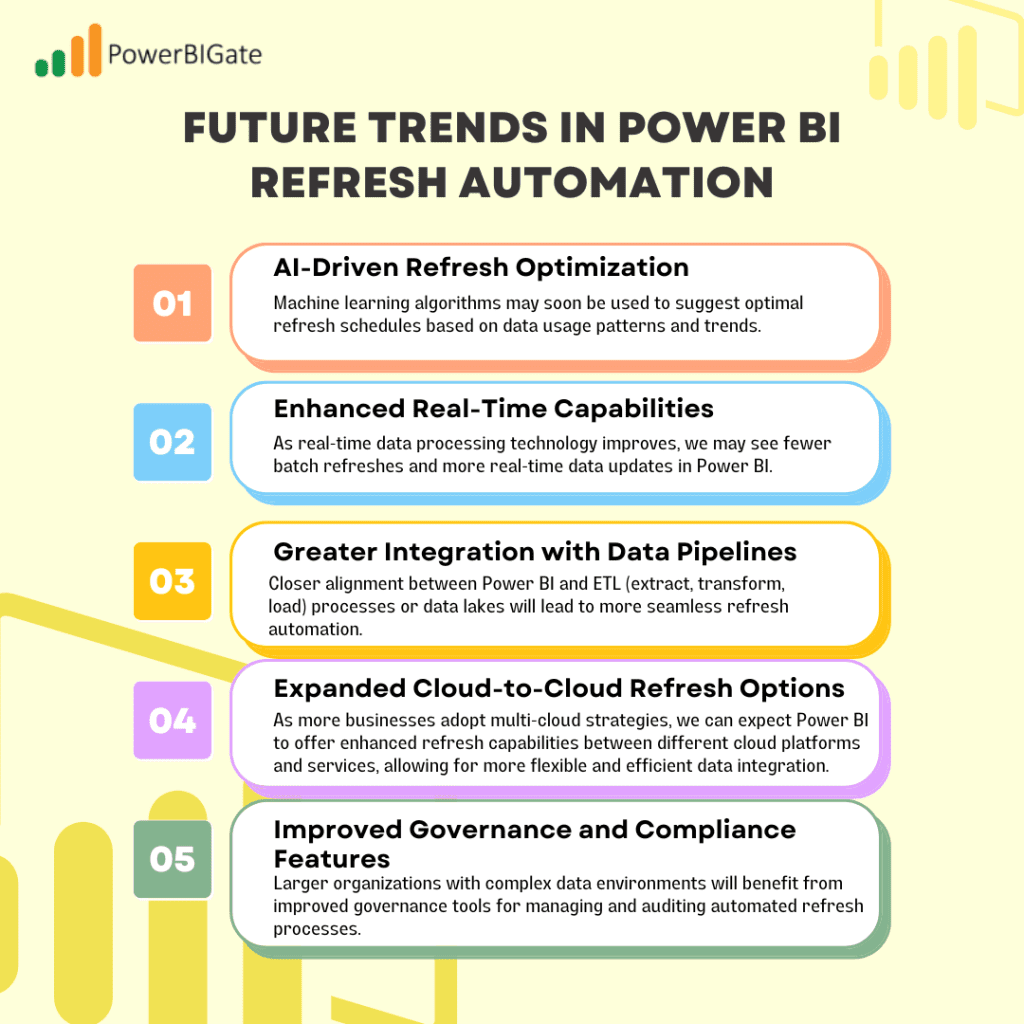
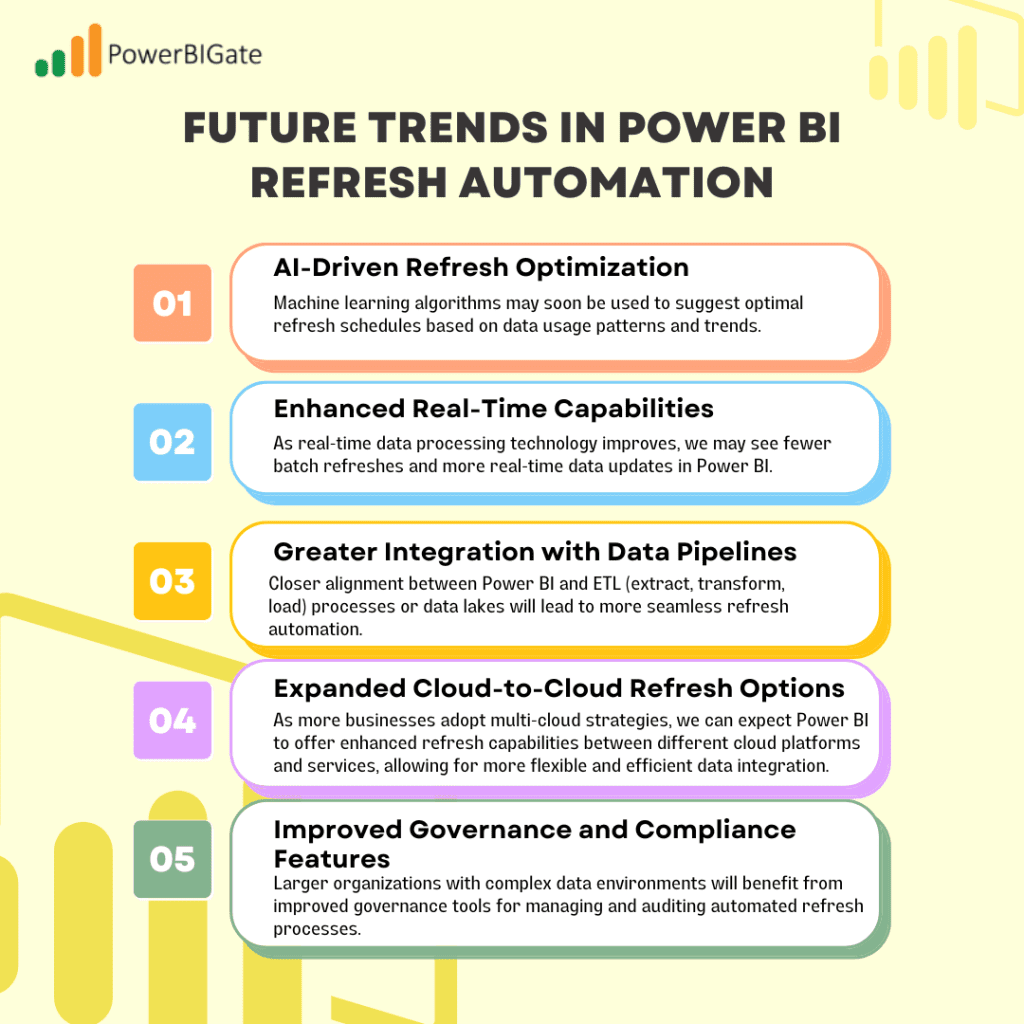
Conclusion
Automating Power BI dataset refreshes is a crucial step in maximizing the value of your business intelligence efforts. By implementing the methods and best practices outlined in this article, you can streamline your data processes, save time, reduce errors, and ensure that your organization always has access to the most current data for informed decision-making.
Whether you opt for Power BI Service’s built-in scheduling, Power Automate’s flexibility, or the advanced control offered by PowerShell scripts, automation will enhance the efficiency of your data operations. As you become more experienced with these tools, you can experiment with advanced refresh strategies to meet the unique needs of your business.
Remember, successful automation is not just about the initial setup—it requires continuous monitoring, optimization, and adaptation to evolving business requirements. By staying proactive and curious, you can ensure that your Power BI refresh automation remains a vital asset to your organization’s data strategy.
Thoughtful Question for Users: How has automating your Power BI dataset refreshes impacted your organization’s decision-making processes? Have you encountered any unexpected challenges or benefits in implementing these automation strategies? Share your experiences and insights in the comments below to help fellow Power BI users on their automation journey!
