Power BI, developed by Microsoft, is a leading business intelligence tool that empowers analysts, managers, and data professionals to transform raw data into meaningful insights through interactive reports and dashboards. It has become a cornerstone for data-driven decision-making in organizations of all sizes. However, one notable gap in the Power BI offering is the lack of a native application for macOS.
Mac users, who account for a significant share of the market—29.6% in the U.S. and 21% in the U.K.—do not have direct access to Power BI Desktop, which is Microsoft’s full-featured tool for building, modeling, and publishing reports. While the web-based version of Power BI Service allows Mac users to create and share reports online, it lacks the advanced data transformation capabilities available in the desktop version.
Despite the absence of a native macOS application, Mac users can still access Power BI Desktop through alternative methods like using virtual machines, Boot Camp to run Windows, or via remote desktop solutions. These options provide full access to Power BI’s powerful features, though they may require additional setup and system resources.
With a variety of solutions available, Mac users can still leverage Power BI to build robust business intelligence reports and insights, even without a dedicated macOS version.
In this comprehensive guide, we’ll explore why Power BI is so crucial for data analysis, the reasons Microsoft hasn’t developed a macOS version, and, most importantly, the various methods Mac users can use to access Power BI. Additionally, we’ll offer practical tips to optimize your experience using Power BI on a Mac and tackle potential challenges you may encounter.
Why Power BI is Essential for Data Analysis
Before diving into the solutions, it’s essential to understand why Power BI is such a vital tool in the business intelligence space. From small startups to large enterprises, Power BI enables organizations to make data-driven decisions by offering real-time insights through customizable reports and visualizations. Below are some of the key reasons Power BI has become indispensable in modern data analysis:
- Data Connectivity: Power BI connects to a wide array of data sources—SQL databases, Excel spreadsheets, SharePoint lists, cloud services like Azure and Google Analytics, and even APIs. This allows users to gather data from multiple platforms, making it easier to analyze and create unified reports.
- Custom Visualizations: The tool offers various built-in chart types and visuals (bar charts, pie charts, maps, etc.), and users can even import custom visuals from Microsoft’s marketplace or develop their own.
- Collaboration Tools: Power BI provides seamless sharing capabilities, enabling teams to collaborate on reports, share insights, and work together across different departments or locations. The Power BI Service (a cloud-based platform) makes it simple to distribute dashboards and reports to relevant stakeholders.
- Real-Time Data Updates: One of Power BI’s most powerful features is its ability to refresh data in real-time, ensuring that reports are always up-to-date. This is especially useful for organizations that need to monitor metrics like sales performance or operational efficiency throughout the day.
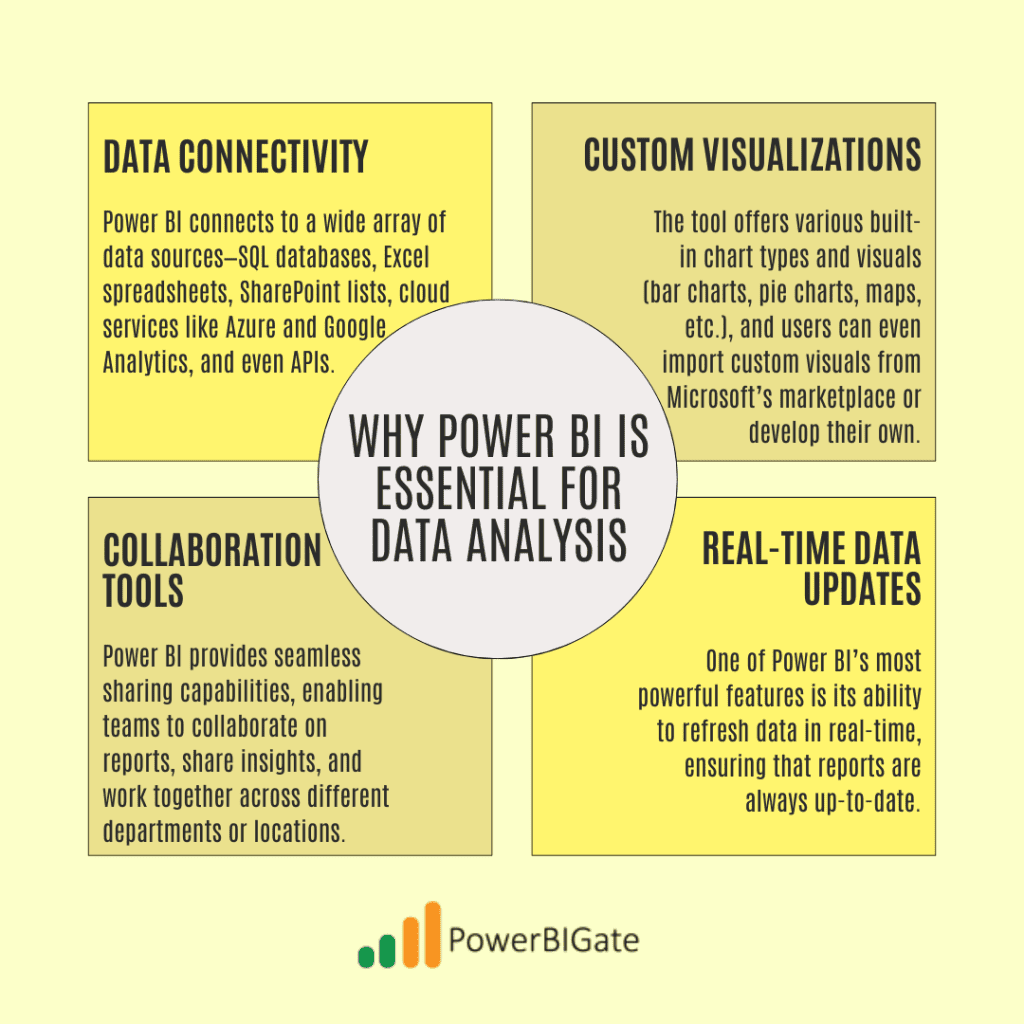
With these powerful features, Power BI has quickly become a preferred tool for businesses looking to harness the power of their data. However, the lack of a native macOS version poses challenges for Mac users. Below, we will explore the limitations of Power BI on Mac and the various methods available to overcome them.
Understanding the Limitations of Power BI on Mac
Power BI Desktop, the version that provides full data transformation, modeling, and reporting features, is not natively available on macOS. This is primarily due to Microsoft’s focus on the Windows operating system, where they have created an ecosystem of interlinked tools, services, and platforms.
Here are the main reasons why Power BI Desktop is unavailable on Mac:
- Market Strategy: Microsoft has historically focused on developing software primarily for Windows, partly to promote its operating system. By offering essential tools like Power BI Desktop only on Windows, they push users towards their own ecosystem.
- Technical Constraints: The macOS architecture is fundamentally different from Windows, making it difficult to port applications without significant development efforts. Many Windows applications rely on components that are not natively supported by macOS, which adds to the complexity.
- Lower Demand: While the percentage of Mac users has been growing, it’s still smaller than Windows’ market share, especially in corporate environments where tools like Power BI are frequently used. Microsoft has, therefore, prioritized feature development for Windows over macOS.
Despite these challenges, several methods allow Mac users to access Power BI and make the most of its features.
Methods to Access Power BI on Mac
While there is no native Power BI Desktop for macOS, Mac users have several alternative methods to access the tool. Some are simpler and faster, while others provide the full Power BI experience, albeit with more setup and resource requirements. Here are the most effective methods:
1. Using Power BI Service via Web Browser
The most straightforward way for Mac users to access Power BI is through its web-based version, Power BI Service, which runs entirely in the cloud. Although it lacks some of the advanced features found in Power BI Desktop, such as the full range of data transformation capabilities, Power BI Service allows users to create reports, view dashboards, and share insights with colleagues directly from their browser.
Steps to Access Power BI Service:
- Open your browser (Safari, Chrome, or any other modern browser).
- Navigate to the Power BI website (powerbi.microsoft.com) and sign in with your Microsoft account.
- Once logged in, you can create reports, dashboards, and perform basic data analysis.
Advantages of Using Power BI Service:
- No Installation Required: You don’t need to install anything, making this method quick and easy to set up.
- Cloud-Based Access: All your reports and data are stored in the cloud, making collaboration and sharing easy.
- Device Independence: You can access Power BI Service from any device with a browser, including your Mac, tablet, or smartphone.
Limitations:
- Limited Features: While Power BI Service is useful for creating reports and sharing insights, it lacks the full data modeling, transformation, and custom visualization capabilities of Power BI Desktop.
For most casual users, Power BI Service will suffice, especially if their needs are focused on viewing reports and sharing insights rather than deep data modeling.
2. Running Power BI Desktop on a Virtual Machine
If you need the full Power BI Desktop experience, running Windows on a virtual machine (VM) is an effective solution. With VM software, you can create a virtual Windows environment on your Mac, install Power BI Desktop, and use it just as you would on a native Windows machine.
Steps to Run Power BI Desktop on a Virtual Machine:
- Download a VM application such as Parallels Desktop or VMware Fusion. These applications allow you to run Windows alongside macOS.
- Purchase and install a copy of Windows within the VM. You will need a valid Windows license key.
- Once Windows is installed and running, download Power BI Desktop from the Microsoft website.
- Run Power BI Desktop within the virtual Windows environment and start building reports.
Advantages:
- Full Power BI Desktop Functionality: You get access to all the features of Power BI Desktop, including data modeling, transformation, and the full suite of custom visualizations.
- Parallel Usage: You can run macOS and Windows side by side, switching between them as needed.
Limitations:
- Resource Intensive: Running a VM requires a significant amount of system resources (RAM, CPU, and storage), which may slow down your computer, especially if it’s an older model.
- Windows License: You will need to purchase a Windows license if you don’t already have one.
This method is ideal for users who need the full power of Power BI Desktop and have a high-performance Mac that can handle the resource demands of a virtual machine.
3. Using Boot Camp to Install Windows
Boot Camp is a built-in utility on macOS that allows you to install and run Windows on your Mac as a separate operating system. Unlike virtual machines, Boot Camp runs Windows natively, meaning it can utilize the full power of your Mac’s hardware.
Steps to Install Power BI Desktop via Boot Camp:
- Open Boot Camp Assistant, which can be found in your Applications > Utilities folder.
- Follow the prompts to partition your hard drive and install Windows. You will need a valid Windows license key for this.
- Once Windows is installed, restart your Mac and boot into Windows.
- Download Power BI Desktop from the Microsoft Store or the Power BI website.
Advantages:
- Better Performance: Since Windows runs natively, it can fully utilize your Mac’s CPU, RAM, and GPU, providing better performance compared to a virtual machine.
- Full Power BI Desktop Experience: You get access to all the features of Power BI Desktop without the limitations of Power BI Service.
Limitations:
- Reboot Required: To switch between macOS and Windows, you must reboot your Mac, which can be inconvenient.
- Partitioning: You need to allocate a portion of your hard drive to Windows, which may reduce the available storage for macOS.
Boot Camp is a great option for users who want maximum performance and are comfortable rebooting between operating systems to use Power BI Desktop.
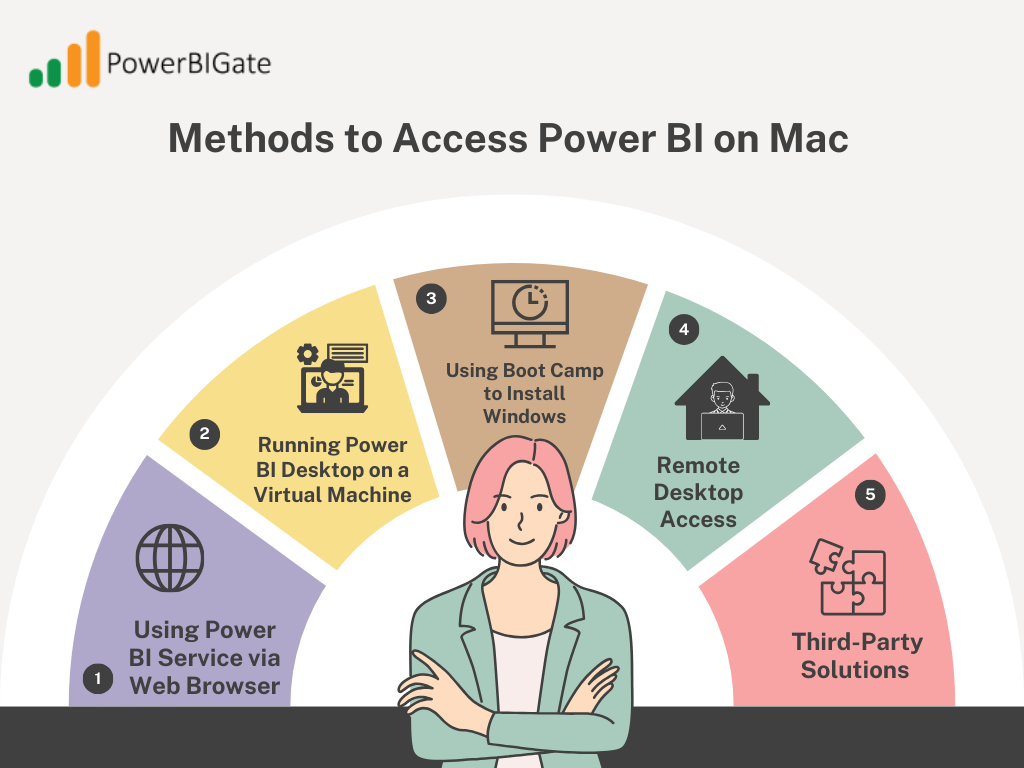
4. Remote Desktop Access
If you have access to a Windows PC (either your own or a company machine), you can use a remote desktop application to access Power BI Desktop from your Mac. This method is ideal for users who don’t want to install Windows on their Mac but still need access to the full features of Power BI Desktop.
Steps to Access Power BI via Remote Desktop:
- Install a remote desktop application like Microsoft Remote Desktop, TeamViewer, or AnyDesk on both your Mac and the Windows PC.
- Set up remote access on the Windows PC, ensuring it is powered on and connected to the internet.
- From your Mac, connect to the Windows PC using the remote desktop application and run Power BI Desktop as if you were sitting in front of the Windows machine.
Advantages:
- No Installation Required on Mac: You don’t need to install Windows or Power BI on your Mac, as everything runs on the remote PC.
- Full Power BI Desktop Experience: Since Power BI runs on a Windows machine, you get access to all its features.
Limitations:
- Internet Dependency: You need a stable internet connection to ensure smooth performance. If the connection is slow, there may be lag or disconnections.
- Access to Windows Machine Required: This method relies on having a Windows PC available, which may not be an option for everyone.
Remote desktop access is a convenient option for users who need occasional access to Power BI Desktop and have a secondary Windows machine available.
5. Third-Party Solutions
Several third-party solutions can help integrate Power BI with macOS. While these options don’t involve running Power BI Desktop directly, they can still provide some level of functionality for data analysis and reporting.
Cloud-Based Analytics Tools: Several cloud-based analytics platforms offer similar capabilities to Power BI and run natively on macOS. Tools like Tableau Online or Google Data Studio can be used as alternatives to Power BI, depending on your specific needs.
Data Transformation Tools: For users who need to prepare data before importing it into Power BI, tools like StitchData, Zapier, or Integromat can be used to automate data transformation and upload it to Power BI Service for analysis.
Advantages:
- No Windows Installation: You don’t need to install or run Windows on your Mac.
- Cloud-Based Access: These tools are typically accessible from any device with a browser, offering flexibility in how and where you work.
Limitations:
- Limited Power BI Features: These third-party tools may not offer all the features and customizations available in Power BI Desktop.
- Additional Costs: Some of these solutions may come with subscription fees, adding to the overall cost of your analytics setup.
These tools are ideal for users who are open to exploring alternatives to Power BI or need specialized data transformation capabilities before working with Power BI Service.
Tips for Using Power BI on Mac
Whether you choose to access Power BI via a web browser, virtual machine, or another method, there are several tips and best practices you can follow to optimize your experience:
- Optimize Performance: If you are using a virtual machine or Boot Camp, make sure your Mac has enough RAM (at least 8GB, preferably 16GB or more) and storage to handle the additional load. Allocate sufficient resources to the virtual machine to ensure smooth operation.
- Stay Updated: Keep macOS, your virtual machine software (like Parallels or VMware), and Power BI up to date to avoid compatibility issues and to benefit from the latest performance improvements and security patches.
- Explore Online Resources: There are many online tutorials, forums, and support communities dedicated to helping users troubleshoot Power BI on a Mac. Explore resources like Microsoft’s Power BI Community, Stack Overflow, and Reddit for advice and solutions to common issues.
- Backup Your Data: If you’re running Power BI in a virtual machine or via Boot Camp, make sure to back up your reports, datasets, and other critical data regularly to avoid losing important work due to system crashes or other issues.
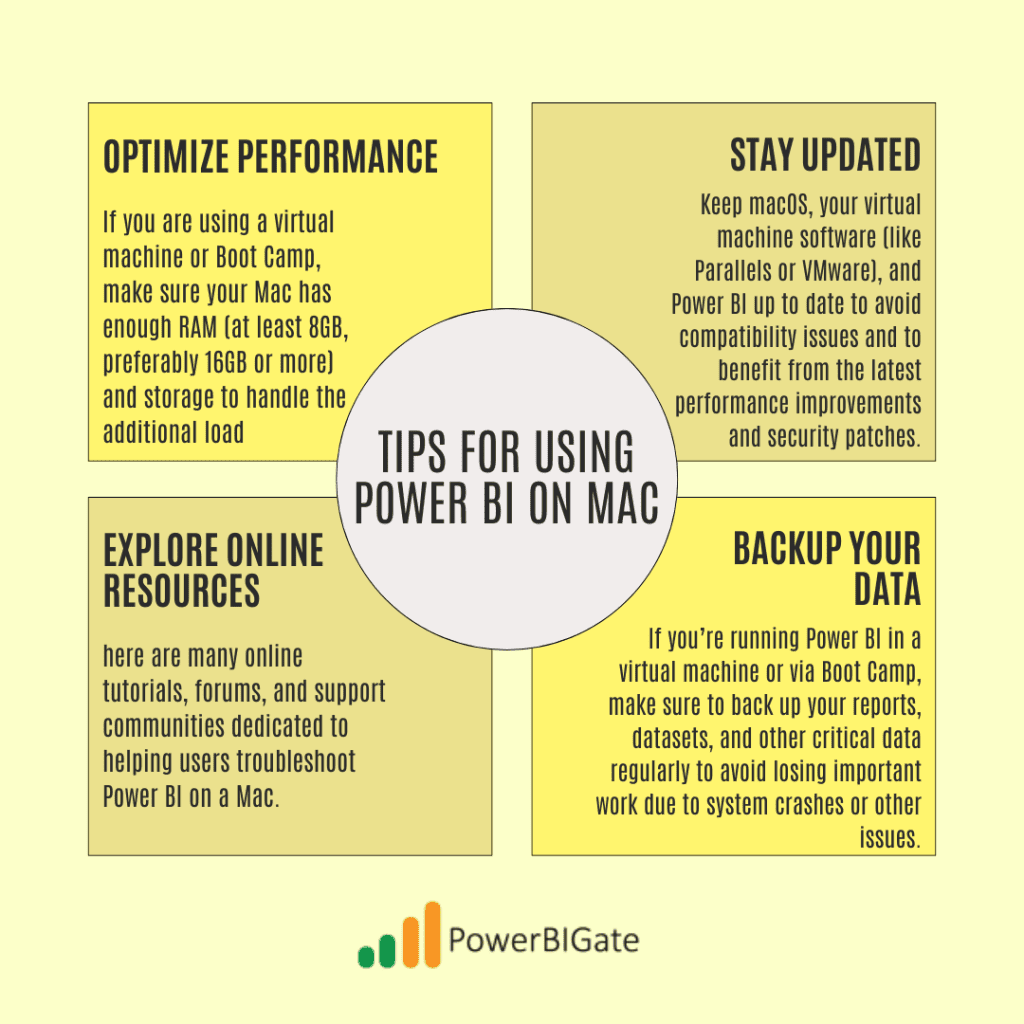
Conclusion
Although Microsoft has not yet developed a native version of Power BI for macOS, Mac users still have several effective methods to access and use this powerful business intelligence tool. Each method offers different advantages and trade-offs, allowing users to choose the best option based on their specific needs.
- Power BI Service via Web Browser: The easiest way to access Power BI is through its web-based service. Mac users can log in via a browser to create, edit, and share reports online. However, it lacks some of the advanced features available in the desktop version.
- Virtual Machines: Tools like Parallels Desktop or VMware Fusion allow users to run a virtual Windows environment on their Mac. Once Windows is installed, users can download and use Power BI Desktop. This method gives full access to Power BI features but requires more system resources and setup.
- Boot Camp: For higher performance, Mac users can use Boot Camp to partition their hard drive and run Windows natively. This allows users to download and use Power BI Desktop without the limitations of virtual machines, though it requires rebooting the Mac to switch between operating systems.
- Remote Desktop Access: Another option is to access a Windows machine remotely from the Mac using tools like Microsoft Remote Desktop. This lets users run Power BI Desktop without installing Windows directly on their Mac, though it requires stable internet connectivity.
By exploring these options, Mac users can unlock the full potential of Power BI and make data-driven decisions, even without a native macOS version.
If you’ve tried using Power BI on your Mac, we’d love to hear about your experience. What method worked best for you? Do you have any tips for other users? Share your thoughts and insights in the comments below!
