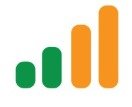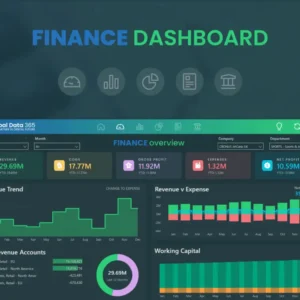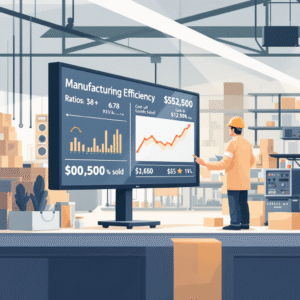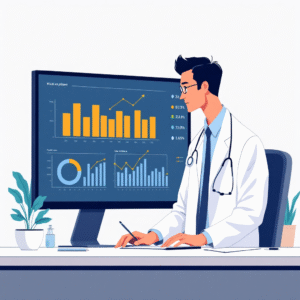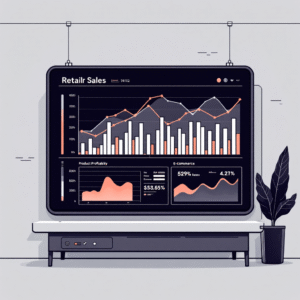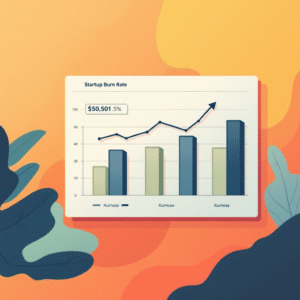Power Automate vs Power BI: A Comprehensive Comparison Of Microsoft’s Power Platform Tools (2024 Guide)
In today’s fast-paced business environment, efficiency and informed decision-making are vital to success. Microsoft’s Power Platform offers two powerful tools — Power Automate and Power BI — which serve complementary purposes: one automates workflows, while the other delivers rich data insights. While these tools may appear similar at a glance, they are tailored for distinct tasks that enhance business processes and data management. In this guide, we’ll dive into their differences, their respective strengths, and how they can work together to streamline your operations and empower data-driven decisions.
What is Power Automate?
Power Automate, formerly known as Microsoft Flow, is a cloud-based service designed to help organizations automate workflows between apps and services. It’s an essential tool for reducing repetitive tasks, managing routine processes, and fostering collaboration. By automating these processes, businesses can minimize manual intervention and free up time for more value-adding activities.
Key Features of Power Automate
- Automated Workflow Creation
Power Automate allows users to create workflows easily through a drag-and-drop interface. With its intuitive design, users don’t need to be coding experts to automate complex processes. - Pre-built Templates
For those just starting, Power Automate offers a large library of pre-built templates. These templates cater to common automation tasks like sending notifications, data entry, or file synchronization. - Cross-platform Integration
Power Automate connects various applications, from Microsoft 365 apps like Outlook, SharePoint, and Teams to third-party services like Twitter, Dropbox, and Google Sheets. - AI-powered Automation
Leveraging artificial intelligence (AI), Power Automate can recognize text in documents, images, or PDFs, making processes like data extraction or form filling more intelligent and efficient. - Desktop and Cloud Automation Options
Power Automate also supports desktop automation (Robotic Process Automation or RPA) and cloud automation. Desktop automation allows automating manual tasks performed on a user’s computer, while cloud automation runs in the background.
What is Power BI?
Power BI is Microsoft’s suite of business analytics tools, empowering users to visualize data, create interactive reports, and gain insights into various business metrics. It transforms raw data into visually compelling reports that make complex information accessible and actionable.
Key Features of Power BI
- Interactive Data Visualization
Power BI’s most notable feature is its ability to create real-time, interactive data visualizations. These visuals range from simple charts to complex dashboards that update automatically as new data becomes available. - Real-time Analytics
Power BI enables real-time monitoring of key metrics and data sources. This is crucial for businesses that need up-to-the-minute insights, such as tracking sales performance or customer behavior. - Custom Reporting
Users can tailor reports to meet specific business needs, allowing for flexibility in how data is displayed and shared across an organization. - Data Modeling
Power BI’s data modeling capabilities allow users to clean, shape, and combine data from multiple sources, ensuring that the insights derived are accurate and actionable. - AI-powered Insights
Similar to Power Automate, Power BI harnesses AI to uncover trends, make predictions, and surface insights that might otherwise go unnoticed.
Core Differences Between Power Automate and Power BI
Purpose and Functionality
Power Automate focuses on process automation, handling repetitive tasks and facilitating the flow of information between systems. It’s ideal for tasks like sending automatic reminders, syncing files, or triggering processes based on specific events.
In contrast, Power BI focuses on data analysis and visualization. While Power Automate manages processes, Power BI translates data into meaningful insights that help in decision-making. It excels at creating visual representations of data to support strategic decisions.
Target Users
Power Automate typically appeals to those involved in business operations and IT, including business process owners, workflow managers, and system administrators. These individuals need tools to streamline workflows and improve organizational efficiency.
Power BI, on the other hand, is geared toward data professionals, including data analysts, business intelligence (BI) experts, department heads, and decision-makers who rely on data to guide business strategy.
When to Use Power Automate
- Process Automation
Power Automate is perfect for automating tasks that require minimal human intervention. Consider these common examples:
- Email Notifications: Automatically send emails when a specific event occurs, such as a new customer signing up or an overdue invoice.
- Document Approvals: Automate approval workflows, ensuring that the right people review documents at the right time.
- Data Entry: Automatically move data from one system to another without manual input.
- File Transfers: Automate the copying, moving, or deleting of files between different platforms like SharePoint, OneDrive, or Dropbox.
- Form Processing: Automatically extract data from forms or documents and input it into relevant systems.
- Business Process Management
Power Automate is also ideal for managing more complex processes, such as:
- Approval Workflows: Automate multi-step approval processes where documents need to be reviewed by different stakeholders before final approval.
- Customer Onboarding: Streamline the process of setting up new customer accounts, ensuring a smooth and consistent experience.
- Employee Hiring Processes: Automate steps in the hiring workflow, such as sending reminders for interviews or gathering feedback from interviewers.
- Inventory Management: Sync inventory levels across systems and trigger alerts when stock levels fall below a certain threshold.
- Service Requests: Automate the handling of service requests by routing them to the appropriate team for resolution.
- System Integration
Power Automate excels in connecting different systems, enabling data sharing and task automation between platforms:
- CRM Integration: Sync data between your CRM system (like Salesforce or Dynamics 365) and other tools to keep customer information updated.
- SharePoint Automation: Automatically manage SharePoint lists, document libraries, and workflows.
- Teams Collaboration: Set up automated notifications and approvals within Microsoft Teams.
- Database Synchronization: Keep multiple databases in sync by automatically pushing updates from one system to another.
- Third-party App Integration: Connect external apps like Slack, Google Drive, or Dropbox to automate processes across platforms.
When to Use Power BI
- Data Analysis
Power BI is best suited for organizations that need to analyze large amounts of data. It allows for:
- Sales Performance: Track sales metrics such as revenue, profit margins, and sales by product or region.
- Marketing Metrics: Measure the effectiveness of marketing campaigns, including conversion rates, customer acquisition costs, and return on investment.
- Financial Data: Analyze income statements, balance sheets, and cash flow to identify trends in your company’s financial health.
- Operational Efficiency: Monitor KPIs related to operational performance, such as production rates, turnaround times, and inventory management.
- Customer Behavior: Dive deep into customer data to understand purchasing patterns, preferences, and retention rates.
- Reporting and Visualization
Power BI simplifies the process of creating and sharing reports that visualize business performance. Common applications include:
- Executive Dashboards: Present C-level executives with dashboards that provide a high-level overview of critical metrics, such as revenue growth, profitability, and customer acquisition.
- Sales Reports: Create comprehensive sales reports that break down performance by product, region, or sales team.
- KPI Tracking: Measure progress toward strategic goals through custom KPIs.
- Trend Analysis: Identify trends in your business data, such as sales seasonality or customer behavior patterns.
- Performance Metrics: Monitor key performance indicators in real time, ensuring that your business stays on track.
- Business Intelligence
Power BI also plays a vital role in strategic business intelligence, helping organizations make data-driven decisions. Use Power BI for:
- Market Analysis: Analyze market trends, competitive data, and customer preferences to inform product development and go-to-market strategies.
- Competitive Intelligence: Stay ahead of competitors by analyzing their performance and identifying gaps in your own offerings.
- Customer Insights: Gain a deeper understanding of your customer base through behavioral and demographic data.
- Predictive Analytics: Leverage AI-powered insights to forecast future sales, customer churn, or market trends.
- Strategic Planning: Use data to inform long-term strategic planning, ensuring that your business is positioned for growth.
Cost Comparison: Power Automate vs Power BI
When considering which tool to implement, cost is often a deciding factor. Here’s how the pricing structures of Power Automate and Power BI compare.
Power Automate Pricing
- Free Plan: Power Automate is included in some Microsoft 365 subscriptions, but this version offers limited functionality.
- Per User Plan: Starting at $15 per user/month, this plan offers unlimited flows for individual users.
- Per Flow Plan: Organizations that need to run multiple flows without assigning them to individual users can opt for the Per Flow plan, which starts at $500 per month.
- RPA Attended: Robotic Process Automation (RPA) for desktop automation costs $40 per user/month.
- RPA Unattended: Unattended RPA bots (which operate without human intervention) start at $150 per bot/month.
Power BI Pricing
- Power BI Free: Basic features are available for free, but reports can only be viewed by the creator.
- Power BI Pro: At $10 per user/month, this plan includes full report sharing and collaboration capabilities.
- Power BI Premium: Starting at $20 per user/month, Premium includes enhanced features like AI-powered insights, larger data capacities, and higher refresh rates.
- Power BI Premium Per Capacity: Larger organizations can opt for the Per Capacity plan, which starts at $4,995/month and includes enterprise-grade performance and scalability.
Integration Capabilities
Both tools boast extensive integration capabilities, allowing them to connect with various data sources and platforms to streamline processes and enhance data analysis.
Power Automate Connectors
Power Automate features over 400 connectors that enable it to interact with a wide range of applications, both within the Microsoft ecosystem and beyond. Key connectors include:
- Microsoft 365 Apps: Outlook, Excel, Word, PowerPoint, etc.
- SharePoint: Automate document and data management within SharePoint.
- Teams: Set up notifications, approvals, and other workflows directly in Microsoft Teams.
- Dynamics 365: Sync customer data, sales information, and more with Dynamics 365.
- Third-party Applications: Power Automate integrates with tools like Salesforce, Slack, Twitter, and Google Drive.
- Custom APIs: Developers can create custom connectors using APIs to integrate with virtually any system.
- Social Media Platforms: Automate social media engagement on platforms like Twitter and Facebook.
- Cloud Storage Services: Automate file management across services like OneDrive, Dropbox, and Google Drive.
Power BI Connections
Power BI connects to a wide range of data sources, making it a flexible tool for gathering and analyzing data. Popular connections include:
- Databases: Connect to SQL Server, Oracle, MySQL, and other databases to visualize structured data.
- Spreadsheets: Import data from Excel or Google Sheets to quickly create reports and dashboards.
- Cloud Services: Power BI integrates with cloud platforms like Azure, AWS, and Google Cloud.
- Web Services: Connect to REST APIs and web services to pull in live data.
- Custom Data Sources: Developers can build custom connectors to bring in data from proprietary systems.
- Streaming Data: Power BI supports real-time data streams, allowing businesses to track key metrics as they happen.
- On-premises Data: With the Power BI Gateway, users can securely connect to on-premises databases and data sources.
Using Power Automate and Power BI Together
Though Power Automate and Power BI serve different purposes, they can work in tandem to create a powerful ecosystem for business process optimization and data-driven decision-making. By integrating the two tools, businesses can build workflows that automatically collect, clean, and analyze data, making the insights actionable in real-time.
Complementary Workflows
- Data Collection and Analysis
Using Power Automate, you can set up workflows that collect data from various sources (such as customer forms or inventory systems) and clean or process it automatically. Once the data is ready, it can be pushed to Power BI for visualization and analysis. This reduces the manual effort required to prepare data for reporting, allowing organizations to focus on interpretation and strategy. - Automated Reporting
Power Automate can trigger automated report generation in Power BI, ensuring that key stakeholders receive the latest insights without needing to run reports manually. For example, a weekly sales report can be automatically sent to team members, or performance dashboards can be updated in real-time based on changes in data. - Business Process Optimization
By combining Power Automate’s workflow automation with Power BI’s real-time data analytics, businesses can monitor the performance of key processes, identify bottlenecks, and implement automated solutions to resolve them. For instance, if Power BI reveals that a specific approval process is causing delays, Power Automate can be used to streamline or automate that workflow, improving efficiency.
Best Practices for Implementation
When implementing Power Automate and Power BI, there are several best practices to consider for each tool to ensure a successful rollout.
Power Automate Best Practices
- Planning
Before building a workflow, take the time to plan out the process thoroughly. This includes documenting workflow requirements, identifying automation opportunities, and mapping out the process flow. Additionally, consider error handling and potential issues that could arise. - Development
When developing workflows, use templates wherever possible to save time and effort. Testing the workflows thoroughly before implementation is crucial to avoid errors and disruptions. Always ensure proper security measures are in place to protect sensitive data, and document any custom solutions for future reference. - Maintenance
Once workflows are in place, monitor their performance regularly to ensure they’re running smoothly. Make updates as needed, especially when connected systems or data sources change. Implement error logging and provide user training to help employees understand how the workflows operate.
Power BI Best Practices
- Data Preparation
The success of Power BI reporting depends on the quality of the data. Ensure that data sources are clean, validated, and refreshed on a regular schedule. Implement data governance practices to maintain accuracy, and document your data models for future reference. - Development
During the development of reports and dashboards, consistency in formatting and design is important for clarity and user experience. Make sure to implement appropriate security measures, especially when handling sensitive data. Create user-friendly interfaces that make it easy for non-technical users to interpret the data. - Deployment
Before deploying reports or dashboards, test them thoroughly to ensure they perform as expected. Provide training to users so they can take full advantage of Power BI’s features, and monitor how reports are used to gather feedback and make improvements.
Common Challenges and Solutions
Power Automate Challenges
- Complex Workflows
Challenge: Complex workflows with multiple steps can become difficult to manage, leading to errors or inefficiencies.
Solution: Break complex workflows into smaller, more manageable flows. Implement proper error handling to catch issues as they arise, and use parallel branches where possible to simplify the flow’s structure.
- Performance Issues
Challenge: Workflows may experience performance issues, especially when dealing with large amounts of data or multiple systems.
Solution: Optimize the design of workflows to reduce unnecessary steps, monitor their performance regularly, and implement timeout handling for long-running processes.
Power BI Challenges
- Data Quality
Challenge: Inconsistent or poor-quality data can lead to inaccurate reports and misleading insights.
Solution: Implement data validation processes to catch errors before they enter Power BI. Regularly clean and maintain data sources to ensure accuracy, and use source control measures to track changes in data over time.
- Performance
Challenge: Reports with large datasets or complex queries may suffer from slow performance, making them difficult to use in real time.
Solution: Optimize queries and data models to improve performance. Use Power BI’s incremental refresh feature to reduce the amount of data processed during each refresh cycle, and choose appropriate visualization types to avoid overwhelming the report.
Future Trends and Development
As Microsoft continues to develop its Power Platform, both Power Automate and Power BI are evolving to include new features and capabilities.
Emerging Technologies
- AI Integration
Both tools are expected to incorporate more AI-powered features, improving automation capabilities and enhancing data analytics. Power Automate will benefit from more advanced natural language processing, allowing for greater automation of text-based tasks. Power BI will incorporate more predictive analytics features, helping users make more accurate forecasts. - Cloud Innovation
As more businesses move to the cloud, both Power Automate and Power BI will continue to improve their scalability and integration with cloud-based services. Security features will be enhanced, ensuring that businesses can securely store and process data in the cloud, while mobile capabilities will allow for greater flexibility and remote access.
Making the Right Choice for Your Business
When choosing between Power Automate and Power BI (or deciding to use both together), it’s important to consider several factors:
- Business Objectives: What are your organization’s primary goals? If you need to automate processes and reduce manual work, Power Automate is the better fit. If your focus is on analyzing data and generating insights, Power BI will be more suitable.
- User Expertise: Consider the skill sets of your team. Power Automate is user-friendly, with pre-built templates and a drag-and-drop interface. Power BI may require more expertise in data analysis and report building.
- Budget Constraints: Review the pricing structures of both tools to determine which one aligns with your budget. Power Automate offers more comprehensive plans for large organizations, while Power BI is often more cost-effective for smaller teams with fewer data needs.
- Integration Requirements: If your business relies on multiple systems that need to work together, Power Automate’s integration capabilities will be critical. For organizations with complex data environments, Power BI’s ability to connect to various data sources will be key.
- Scalability Needs: Think about your organization’s future needs. Both tools are highly scalable, but you’ll want to choose a solution that can grow with your business as you expand.
Conclusion
Both Power Automate and Power BI are integral components of Microsoft’s Power Platform, offering distinct yet complementary functionalities that can transform your business. While Power Automate is a leader in process automation and workflow management, Power BI excels in turning data into actionable insights through dynamic visualizations and analytics. By understanding their individual strengths and how they can work together, you can optimize business processes and unlock the full potential of your data, positioning your organization for success in today’s digital world.
We’d love to hear from you! Have you implemented either Power Automate or Power BI in your organization? What challenges did you face, and how did you overcome them? Share your experience in the comments below and help others in their digital transformation journey.