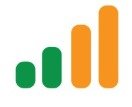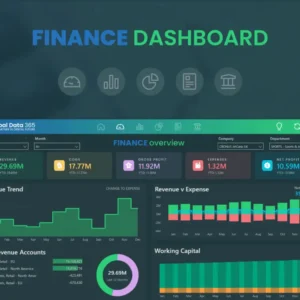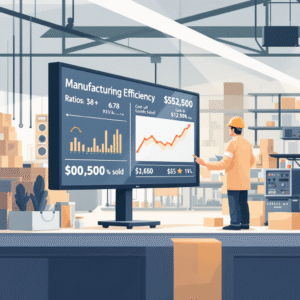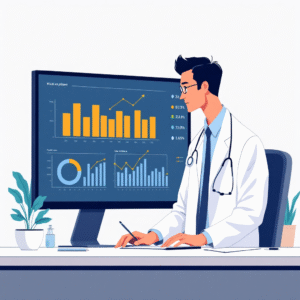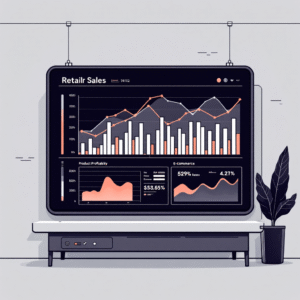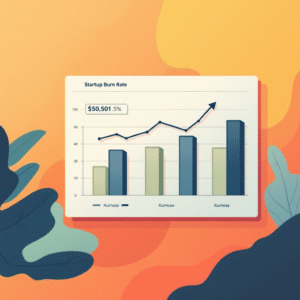In today’s data-driven business world, access to powerful business intelligence (BI) tools is crucial. Microsoft Power BI has become a leading solution for data visualization and analytics, but one key challenge remains: Power BI Desktop is designed exclusively for Windows operating systems. For Apple users, this presents a significant hurdle. Mac users seeking to leverage Power BI’s powerful features often find themselves searching for alternatives and workarounds.
This comprehensive guide is designed to help Mac users understand the limitations of Power BI on their platform, explore various workarounds, and ultimately find the best solutions to effectively use Power BI Desktop or other alternatives on their Apple devices.
The Power BI Dilemma for Mac Users
To understand the difficulty in running Power BI Desktop on Mac, it’s essential to explore why Microsoft hasn’t developed a native version for macOS. Power BI Desktop was designed for the Windows ecosystem for several key reasons:
- Market Dominance: Windows still holds a substantial share of the business computer market, which makes it a higher priority for Microsoft’s development efforts.
- Integration with Microsoft Products: Power BI seamlessly integrates with other Microsoft products, such as Excel, SQL Server, and Azure. These integrations are heavily Windows-based, making it more convenient to keep Power BI within the same ecosystem.
- Technical Dependencies: Power BI relies on certain components that are Windows-specific, such as .NET Framework and various APIs that are not compatible with macOS.
Because of these reasons, Mac users must look for other ways to access Power BI Desktop or consider viable alternatives that provide similar functionality.
Option 1: Power BI Service – A Cloud-Based Alternative
Microsoft Power BI Service is the most accessible solution for Mac users, as it is a cloud-based version of Power BI Desktop. Accessible via any modern web browser, including Safari, Power BI Service allows users to create, view, and share reports and dashboards without the need for desktop software installation.
While Power BI Service doesn’t provide all the features of Power BI Desktop, it offers enough functionality for many business users, especially those focusing on report creation, collaboration, and basic data analysis.
Advantages of Power BI Service:
- Cross-Platform Compatibility: Power BI Service can be accessed from any device with an internet connection, making it compatible with macOS, iOS, Windows, and other operating systems.
- Collaboration and Sharing: Power BI Service allows multiple users to collaborate in real-time, making it ideal for teams working together on data projects.
- Always Up-to-Date: Since Power BI Service is cloud-based, users always have access to the latest features without the need for manual updates.
- Easy Integration: The service integrates with various Microsoft cloud services, like SharePoint and OneDrive, as well as third-party platforms like Google Analytics, Salesforce, and more.
Limitations of Power BI Service:
- Reduced Functionality: Some advanced features of Power BI Desktop, such as DAX (Data Analysis Expressions) and full data modeling, may not be available or are more limited in Power BI Service.
- Dependent on Internet Access: Since Power BI Service is web-based, a reliable internet connection is essential for smooth usage.
- Data Refresh Limits: Free users of Power BI Service have limitations on data refresh rates, which may not be suitable for all business needs. Premium versions lift many of these restrictions but come at an additional cost.
Getting Started with Power BI Service on Mac:
- Visit the official Power BI website (powerbi.microsoft.com) and sign up for a free account or opt for a paid subscription, depending on your needs.
- Once logged in, you can start creating new reports, importing data, and building dashboards through the web interface.
- Power BI Service offers a simple user interface with many of the same design and visualization tools as the desktop version.
Power BI Service is an ideal solution for users who are looking for ease of use, cross-platform access, and basic to intermediate reporting and visualization capabilities.
Option 2: Virtual Machines – Running Windows on Your Mac
For Mac users who require the full feature set of Power BI Desktop, using a virtual machine (VM) to run Windows on macOS is one of the most practical solutions. Virtual machines allow you to create a virtualized Windows environment within your Mac, enabling you to run Power BI Desktop as if you were on a Windows PC.
Popular Virtualization Software:
- Paralles Desktop: Parallels is one of the most user-friendly and optimized virtualization solutions for Mac. It allows seamless switching between macOS and Windows and is regularly updated for compatibility with the latest versions of both operating systems.
- VMware Fusion: Another powerful virtual machine software, VMware Fusion offers good performance and strong integration features for running Windows apps on a Mac.
- Oracle VirtualBox: A free, open-source option for creating virtual machines, VirtualBox allows you to run Windows on macOS at no additional cost, though it lacks some of the advanced features and optimizations found in Parallels and VMware.
How to Set Up a Virtual Machine:
- Choose Virtualization Software: Install your chosen virtualization software (e.g., Parallels, VMware Fusion, or VirtualBox).
- Install Windows: You’ll need a licensed version of Windows to install within the virtual machine. After installation, set up Windows as you would on a standard PC.
- Install Power BI Desktop: Once Windows is up and running, download and install Power BI Desktop from Microsoft’s website, and you’ll have access to all its features.
Advantages of Using Virtual Machines:
- Full Feature Access: Running Windows in a virtual machine gives you access to all Power BI Desktop features, including advanced DAX functionality, data modeling, and local data sources.
- Seamless Switching: With modern virtualization tools like Parallels, you can switch between macOS and Windows without rebooting, making the transition smooth and efficient.
- Isolated Environment: Running Windows in a virtual machine means that it’s isolated from your main macOS environment, offering additional security and reducing the risk of system conflicts.
Considerations for Virtual Machines:
- Performance Impact: Virtual machines can be resource-heavy, particularly if your Mac has limited RAM or processing power. Running both macOS and Windows simultaneously may slow down your system.
- Storage Requirements: You’ll need enough storage space to accommodate both operating systems, as well as additional space for any software you install on the virtual machine.
- Licensing Costs: While VirtualBox is free, you’ll need to purchase a Windows license to install on your virtual machine. Parallels and VMware Fusion also require paid licenses.
For users who need all the advanced features of Power BI Desktop, using a virtual machine is a practical option, provided your Mac has the necessary hardware resources to support it.
Option 3: Boot Camp – Dual-Booting Windows on Intel-Based Macs
For Intel-based Mac users, Boot Camp is another option for running Power BI Desktop. Boot Camp allows you to install Windows natively on your Mac’s hardware, giving you the full power of a Windows PC when you boot into the Windows operating system. Unlike virtualization, Boot Camp requires you to choose between macOS and Windows each time you start your Mac, as both cannot run simultaneously.
How to Set Up Boot Camp:
- Open the Boot Camp Assistant (located in Applications > Utilities) on your Mac.
- Follow the on-screen instructions to partition your hard drive and install a licensed version of Windows.
- Once Windows is installed, download and install Power BI Desktop from the Microsoft website.
Advantages of Boot Camp:
- Native Performance: Running Windows natively on your Mac ensures full hardware performance without the overhead of virtualization. This makes it a good option for users who need to run resource-intensive applications like Power BI Desktop.
- Full Windows Access: Boot Camp allows you to access all Windows features and applications, as you would on a regular Windows PC.
Considerations for Boot Camp:
- Reboot Required: You’ll need to reboot your Mac every time you want to switch between macOS and Windows, which can disrupt your workflow.
- Intel-Only: Boot Camp is not available on Macs with Apple Silicon (M1/M2) chips, limiting its use to older Intel-based models.
- Storage Allocation: You’ll need to allocate a portion of your hard drive for the Windows partition, which reduces the amount of available space for macOS.
Boot Camp offers an excellent solution for users with Intel Macs who need the native performance of Windows but are willing to reboot their system to switch between operating systems.
Option 4: Remote Desktop – Accessing a Windows PC or Server
If you have access to a Windows PC or server, using remote desktop software is another method to run Power BI Desktop on your Mac. This method allows you to connect to a remote Windows machine and operate Power BI Desktop as if you were sitting in front of the PC.
Popular Remote Desktop Solutions:
- Microsoft Remote Desktop: A free tool that lets you connect to a Windows PC or server from your Mac. It provides a full desktop experience, allowing you to access all your Windows software, including Power BI Desktop.
- TeamViewer: A widely-used remote desktop software that works across platforms and includes strong security features for business environments.
- Chrome Remote Desktop: A simple, browser-based solution from Google that lets you access remote machines through the Chrome browser.
How to Set Up Remote Desktop:
- Install Power BI Desktop on the Windows PC or server you’ll be accessing remotely.
- Set up remote access on the Windows machine (following necessary security protocols).
- Install a remote desktop client (like Microsoft Remote Desktop or TeamViewer) on your Mac.
- Connect to the Windows machine and run Power BI Desktop remotely.
Advantages of Remote Desktop:
- Full Feature Access: Since Power BI Desktop is running on a remote Windows machine, you have access to all its features and integrations.
- Centralized Management: In a business setting, IT teams can manage and update a single Windows installation for multiple users, simplifying administration.
- Resource Efficiency: Remote desktop solutions use the processing power of the Windows machine, so the performance of your Mac remains unaffected.
Considerations for Remote Desktop:
- Internet Dependency: Remote desktop connections rely on a stable internet connection. If your connection is slow or unstable, it can lead to lag and reduced responsiveness.
- Security Concerns: Remote access should be properly secured to prevent unauthorized access to sensitive data or systems.
- Latency: Depending on the quality of your connection, you may experience some latency, especially when working with large datasets or complex visualizations.
Remote desktop access is a solid choice for users with access to a Windows machine or server and is particularly useful in corporate environments where centralized management of software is important.
Option 5: Power BI Alternatives for Mac
For users who are unable or unwilling to run Power BI Desktop on a Windows environment, several alternatives offer native Mac support and similar business intelligence capabilities. These tools provide robust data visualization, reporting, and analytics features, making them strong contenders for Mac users in need of BI solutions.
- Native Mac Version: Tableau Desktop is one of the most popular BI tools available with a native macOS version.
- Advanced Data Visualization: Tableau is known for its powerful data visualization capabilities and offers a wide range of chart types and customization options.
- Integration and Support: Tableau integrates with many data sources, including cloud platforms, databases, and Excel files. It also has a large user community and extensive support resources.
- Web-Based Access: QlikView offers a web-based version, allowing Mac users to access the platform without needing to install software.
- Associative Data Model: QlikView’s unique associative data model helps users explore relationships between data points easily, making it a great choice for interactive dashboards.
- Flexible Interface: The platform provides an intuitive interface for designing data visualizations and reports.
- Cloud-Based: Looker is a fully cloud-based BI platform that runs on any modern web browser, including Safari.
- Data Exploration: Looker is designed for deep data exploration and offers a flexible modeling language (LookML) that helps users define data relationships.
- Scalable Solution: Looker is highly scalable, making it suitable for small businesses and large enterprises alike.
Domo:
- Cloud-Based BI: Domo is another cloud-based BI solution that emphasizes ease of use and mobile-first design.
- Wide Range of Connectors: Domo supports various pre-built connectors to multiple data sources, such as Salesforce, Google Analytics, and more.
- Customizable Dashboards: Users can create highly customized dashboards with a simple drag-and-drop interface.
- Free Web-Based Tool: Google Data Studio is a free BI tool that can be accessed from any browser, including Safari.
- Seamless Integration with Google Products: Google Data Studio integrates well with Google Analytics, Google Ads, and other Google services, making it ideal for users already using Google’s ecosystem.
- User-Friendly Interface: The platform is easy to use and allows users to create reports and dashboards with minimal training.
Comparing Power BI Alternatives:
When evaluating Power BI alternatives, it’s important to consider the following factors:
- Feature Set: Does the tool offer the specific data analysis, visualization, and reporting features you need?
- Integration: Can the tool integrate with your existing data sources and systems?
- User Experience: How intuitive is the interface? Does the tool offer the flexibility you need for custom reports and dashboards?
- Pricing: Some alternatives, such as Tableau, can be costly, while others, like Google Data Studio, are free to use.
- Learning Curve: Consider the time and effort required to train your team on the new tool.
Conclusion: Finding the Best Power BI Solution for Mac Users
While Power BI Desktop is not natively available for Mac, Mac users have several workarounds and alternatives to choose from. Whether through cloud-based solutions like Power BI Service, virtual machines, Boot Camp, remote desktop access, or by exploring alternative BI tools, there are options available for every user.
By carefully evaluating your business needs, resources, and technical requirements, you can find the best solution to work with Power BI or a suitable alternative on your Mac.
Have you tried using Power BI (or an alternative) on your Mac? What solutions have worked best for you, and what challenges have you faced? Share your experiences and join the conversation about cross-platform BI tools for Mac users!