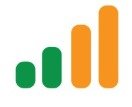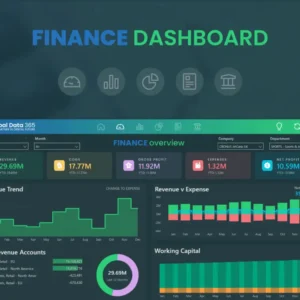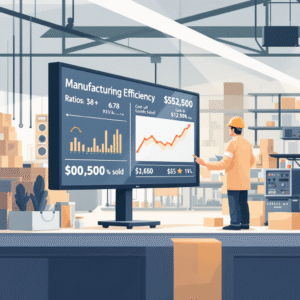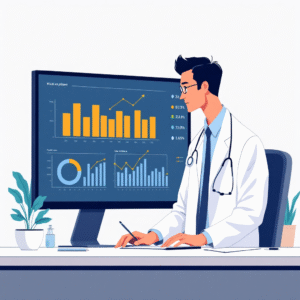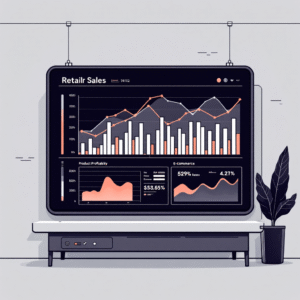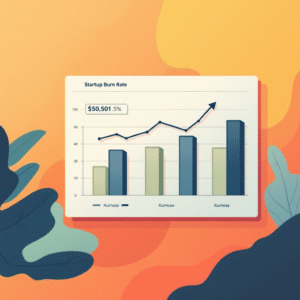Power BI helps finance teams move from static spreadsheets to a living, governed source of truth. If you’re starting from zero, this beginner’s guide shows exactly how to go from install to a CFO-ready dashboard that answers core questions about growth, profitability, liquidity, and efficiency—without needing to become a BI engineer.
You’ll learn what Power BI is (and isn’t), the essential finance data model, a practical KPI set, beginner-friendly DAX, mobile-first visual design, governance and security, performance tuning, and a 7-day build plan. We’ll keep it pragmatic, with copy-paste tables and simple “text charts” you can replicate fast.
By the end, you’ll be able to publish a secure, refreshable, mobile-friendly finance dashboard that your leadership will actually use—and trust.
Talk to a Power BI finance specialist: info@powerbigate.com | +1 281 631 3767 | Book a Google Meet: https://calendly.com/bilalahmad3/30min
Table of Contents
ToggleWhat is Power BI (in finance terms)
Power BI is Microsoft’s self-service analytics platform. For finance, think of it as Excel’s analytics brain plus a secure web/app layer for sharing, collaboration, and scheduled refresh—so your MTD/TTM/YoY numbers are always current. You build models and visuals in Power BI Desktop (Windows), publish to the Power BI Service (web), and view anywhere—including mobile.
Why finance teams adopt it:
• Consolidates GL, AR/AP, bank, CRM/billing into one governed model.
• Standardizes metrics so margins, DSO, runway, and churn are defined once and reused.
• Enables drill-downs from KPI to root cause (region, product, customer) in seconds.
Dashboards vs Reports vs Datasets (and where each fits)
• Dataset: your data model (tables, relationships, measures). Treat this as “the source of truth” for finance.
• Report: interactive pages built on a dataset. This is where your analysis happens—trend lines, waterfalls, matrices.
• Dashboard: a pinboard of KPI tiles for executives. Keep it concise: 10–12 tiles max, each linked back to the report for drilldown.
For a simple explainer of the ecosystem and components, see: Power BI Components—Desktop, Service, and Mobile Explained (link in Related Reading).
Talk to a Power BI finance specialist: info@powerbigate.com | +1 281 631 3767 | Book a Google Meet: https://calendly.com/bilalahmad3/30min
The Finance Starter Model (your star schema)
A clean model is 80% of your success. Start with a simple star schema: skinny fact tables for transactions, conformed dimensions for slicing, and one marked Date table.
Facts (transactions)
• FactGL (trial balance or journal lines)
• FactRevenue (invoices or recognized revenue)
• FactAR (invoices/receipts for DSO and aging)
• FactAP (bills/payments for OPEX control)
• FactCash (bank transactions—operating cash flow proxy)
• FactBudget (targets/forecast for variance)
Dimensions (lookups)
• DimDate (calendar + fiscal attributes)
• DimAccount (chart of accounts mapped to Revenue/COGS/OPEX)
• DimCustomer, DimVendor, DimProduct, DimDept, DimRegion
Starter mapping table
| Source | Loads Into | Key Columns | Purpose |
|---|---|---|---|
| ERP GL | FactGL | AccountID, Amount, DateID | P&L structure and margins |
| Billing/CRM | FactRevenue | CustomerID, Amount, RecogDateID | Growth and product mix |
| AR System | FactAR | InvoiceID, CustomerID, Amount, DateID | DSO, aging buckets |
| AP System | FactAP | VendorID, Amount, DateID | OPEX by cost center |
| Bank | FactCash | TxnID, Amount, DateID, Type | Operating cash flow |
| FP&A | FactBudget | AccountID, Amount, DateID | Target/variance reporting |
Rules for beginners:
• One Date table for all time intelligence.
• Integer surrogate keys for relationships.
• Measures over calculated columns where possible.
• Keep facts numeric and narrow; push logic to DAX.
12 Beginner KPIs that matter
Start with a balanced set that fits most finance orgs (extend later as adoption grows).
| KPI | Plain-English Formula | Why It Matters | Visual |
|---|---|---|---|
| Revenue Growth % | (Rev – Rev LY)/Rev LY | Momentum and seasonality | Line + YoY bars |
| Gross Margin % | (Rev – COGS)/Rev | Unit economics, pricing power | Clustered bar by product |
| Operating Margin % | Operating Income/Rev | Core profitability | Line + target band |
| Net Profit Margin % | Net Income/Rev | “Money left after everything” | KPI card + sparkline |
| Operating Cash Flow | Receipts – Payments (ops) | Cash engine health | Waterfall |
| Cash Runway (months) | Cash / Net Burn | Survival horizon | KPI card (conditional) |
| OPEX vs Budget % | (Actual – Budget)/Budget | Cost control | Variance bars/matrix |
| Days Sales Outstanding | (Avg AR/Rev)*Days | Collections efficiency | Columns by region |
| AR Aging (buckets) | AR by 0/30/60/90+ | Credit risk | Stacked columns + matrix |
| CAC | (Sales+Mktg)/New Logos | Growth efficiency | Columns by channel |
| LTV | ARPU*GM%/Churn | Payback quality | Gauge + trend |
| Churn (logo/$) | Lost/Start (logo or $) | Retention and risk | Line + cohort table |
For deeper KPI definitions and thresholds, explore: Essential Financial KPIs Every Power BI Dashboard Should Track and 10 Essential Financial KPIs Every Power BI Dashboard Should Track (links in Related Reading).
Visuals finance leaders trust (mobile-friendly patterns)
Keep pages clean, scannable, and thumb-friendly.
• KPI Cards + Sparklines: Revenue, GM%, Op Margin %, Net Margin %, Runway.
• Line + YoY Bars: Growth trend with variance to LY.
• Waterfall: P&L bridge (Revenue → GP → OPEX → Operating Income) and Operating Cash Flow.
• Matrix: P&L by Department/Region with variance to Budget/LY.
• Columns: DSO by region, CAC by channel, AR aging buckets.
• Cohort Table: Retention by acquisition month for logo/$ churn (SaaS).
Text-chart mockups you can replicate
Revenue Trend (YoY): ────▁▂▃▅▆▇ (line), bars for YoY% under each month.
AR Aging: [Current][30][60][90+] stacked per region to spotlight past-due exposure.
P&L Bridge: Bars showing adds/subtracts from Revenue to Operating Income.
Build it in 7 days (step-by-step)
Day 1—Scope & KPIs: Confirm the 12 KPIs, fiscal calendar, top dimensions (Region, Dept, Product).
Day 2—Connect Sources: Pull GL, AR/AP, bank CSV, CRM/billing. Clean types and headers in Power Query.
Day 3—Model: Star schema; define relationships; mark DimDate.
Day 4—Measures: Write core DAX for revenue, margins, OPEX, DSO, runway.
Day 5—Visuals: Build an executive overview and one diagnostic drillthrough page.
Day 6—Refresh & Security: Configure scheduled refresh; set row-level security by Region/Dept/Owner.
Day 7—QA & Publish: Tie-out totals to ERP/Excel; publish to the Service; set alerts (Runway < 6 months, DSO > 45).
Beginner DAX you’ll actually use
-- Core
Revenue := SUM ( FactRevenue[Amount] )
COGS := SUM ( FactGL[COGS_Amount] )
Gross Profit := [Revenue] - [COGS]
Gross Margin % := DIVIDE ( [Gross Profit], [Revenue] )— Period intelligence
Revenue LY := CALCULATE ( [Revenue], DATEADD ( DimDate[Date], -1, YEAR ) )
Revenue YoY % := DIVIDE ( [Revenue] – [Revenue LY], [Revenue LY] )
Revenue (TTM) := CALCULATE ( [Revenue], DATESINPERIOD ( DimDate[Date], MAX ( DimDate[Date] ), -12, MONTH ) )
— Operating margin
OPEX := SUM ( FactGL[OPEX_Amount] )
Operating Income := [Gross Profit] – [OPEX]
Operating Margin % := DIVIDE ( [Operating Income], [Revenue] )
— Cash & runway
Cash Ending := SUM ( FactCash[EndingBalance] )
Net Burn (Monthly) := SUM ( FactCash[CashOutOps] ) – SUM ( FactCash[CashInOps] )
Runway (Months) := DIVIDE ( [Cash Ending], [Net Burn (Monthly)] )
— Collections
Average AR := AVERAGEX ( VALUES ( DimDate[Month] ), SUM ( FactAR[AR_Balance] ) )
DSO (Days) := DIVIDE ( [Average AR], [Revenue] ) * 30
— Budget variance (reusable pattern)
Target := MAX ( FactBudget[Amount] )
Variance := [Revenue] – [Target]
Variance % := DIVIDE ( [Variance], [Target] )
Tip: Add a FactTargets/FactBudget table keyed by Date + Account (and optionally Dept/Region). Reuse the same Variance % measure across visuals.
Data refresh, security, and governance
Refresh: Schedule twice daily to start; move to hourly if decisions require it. Cloud sources (SharePoint/OneDrive/Azure SQL) refresh without a gateway. On-prem sources (file shares, SQL Server on-prem) require the On-Premises Data Gateway.
Security: Implement Row-Level Security by Region/Dept/Owner; test with “View as role.” Consider sensitivity labels and conditional access.
Governance: Centralize transformations (Power Query/Dataflows or Fabric Warehouse), keep the report layer thin, and document measures (Description field) so definitions are transparent.
For deeper metadata and lineage discipline, see: Power BI Metadata Management (link in Related Reading). For choosing licenses and sharing models, see: Power BI Licensing Guide: Free vs Pro vs Premium—FAQ.
Performance tips (keep it fast)
• Use a single DimDate; disable Auto Date/Time.
• Prefer integers for keys; avoid relationships on text.
• Reduce column cardinality (split DateTime to Date + Time if needed).
• Replace calculated columns with measures when possible.
• Avoid unnecessary bi-directional relationships; use them sparingly.
• Stage aggregations for large facts (e.g., monthly summaries).
• Keep the main page under ~12 visuals; push diagnostics to drillthrough.
Common pitfalls (and quick fixes)
Pitfall: Mixing invoice date and revenue recognition date in the same measure. Fix: Choose one “recognized revenue” date in FactRevenue for consistent trends.
Pitfall: COGS buried in OPEX (freight/discounts). Fix: Map accounts correctly in DimAccount; audit with a reconciliation visual.
Pitfall: DSO inflated by cash sales. Fix: Use credit sales in the denominator or track a “CreditRevenue” measure.
Pitfall: Churn mis-defined (mixing contraction with churn). Fix: Track events explicitly (new, expansion, contraction, churn) in a subscription fact.
Pitfall: Broken refresh after schema changes. Fix: Republish dataset and remap gateway data sources; keep a change log.
Pitfall: Slow visuals from Many-to-Many joins. Fix: Normalize dimensions, reduce cross-filtering, and pre-aggregate.
Example starter layout (with mock “charts”)
Page: Executive Overview (mobile-first)
Top row (KPI cards + sparklines): Revenue, Gross Margin %, Operating Margin %, Net Profit Margin %, Runway (months).
Middle left (Growth Trend): Line for revenue; bars for YoY% variance.
Middle right (P&L Bridge): Waterfall: Revenue → GP → OPEX → Operating Income.
Bottom left (AR Aging): Stacked columns by 0/30/60/90+.
Bottom right (DSO by Region): Columns with a goal line (e.g., 45 days).
Drillthrough (Diagnostics): Filters (Date, Region, Dept, Product), Matrix by Account, Waterfall for variance to budget/LY.
Mini “chart pack” table
| Question | Visual | Interpretation Cue |
|---|---|---|
| “How’s topline trending?” | Line + YoY bars | Seasonal patterns and growth inflections |
| “Where did profit move?” | Waterfall | Identify OPEX or COGS drivers quickly |
| “Who’s slow to pay?” | Columns + AR aging | Prioritize collections actions |
| “Are we on budget?” | Variance bars/matrix | Show both absolute and % variance |
| “Is growth efficient?” | Gauge + line (LTV:CAC) | Target ≥3 for healthy payback (typical SaaS heuristic) |
Key Takeaways
• Model first: a clean star schema with one Date table beats any visual trick.
• Start with 12 KPIs that balance growth, profitability, liquidity, and efficiency; expand later.
• Use trusted visuals (cards, line+bars, waterfall, matrix) and keep the overview page light.
• Lock in trust with scheduled refresh, RLS, and documented measures.
• Follow a 7-day plan to launch fast, then iterate based on the questions leaders actually ask.
Summary
Power BI gives finance teams a governed, refreshable view of the business that outgrows static spreadsheets. With a simple star schema, a focused KPI set, and clear visuals, you can deliver a board-ready dashboard within a week—complete with drill-downs, alerts, and mobile access. Keep performance tight, definitions consistent, and security robust. The result is a living finance system that turns raw data into faster, better decisions.
Need help getting this live next week? Email info@powerbigate.com or call +1 281 631 3767. Prefer to meet? Book a Google Meet now: https://calendly.com/bilalahmad3/30min
Related Reading on PowerBIGate (internal links)
• Essential Financial KPIs Every Power BI Dashboard Should Track
• Power BI for SaaS Companies
• Power BI Metadata Management
• Power BI vs Excel for Financial Reporting
• Power BI for Finance Teams: A Complete Beginner’s Guide
• Power BI Licensing Guide: Free vs Pro vs Premium—FAQ
• Home: https://powerbigate.com/