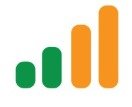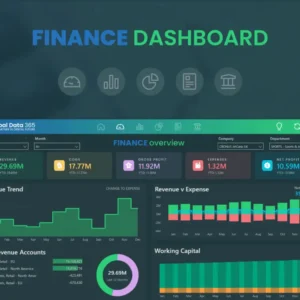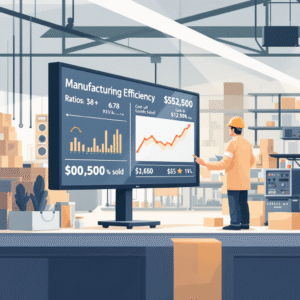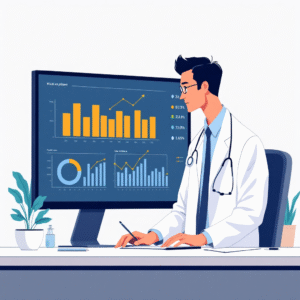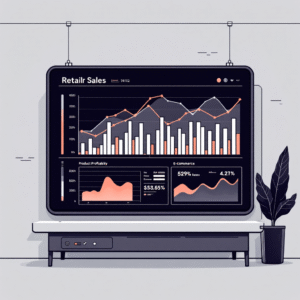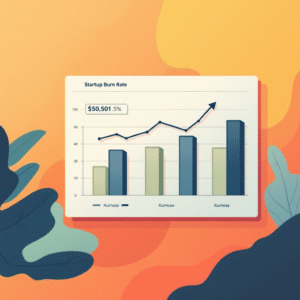Table of Contents
ToggleInstalling Power BI is straightforward once you know which components you actually need. This practical guide walks you through installing Power BI Desktop, connecting to the Power BI Service (online), setting up an on-premises data gateway for refreshes, and installing the mobile app—plus enterprise deployment tips, common pitfalls, and a troubleshooting playbook. Everything here is written with finance, operations, and analytics teams in mind, so you can go from download to a working, refreshable dashboard smoothly.
You’ll learn two safe ways to install Power BI Desktop (Microsoft Store vs .exe), how to verify your install, when you need the gateway (and when you don’t), how to keep your setup fast and secure, and how to avoid the most common “it doesn’t refresh” errors.
If you want this done for you (or want us to QA your setup), we can help in a single session.
Talk to a Power BI specialist: info@powerbigate.com | +1 281 631 3767 | Google Meet: https://calendly.com/bilalahmad3/30min
What You Actually Need to Install (Quick Overview)
• Power BI Desktop (Windows): where you build models and reports.
• Power BI Service (web): where you publish, share, schedule refresh, and secure content.
• On-Premises Data Gateway (Windows service): required only if your data lives on-prem (SQL Server, file shares) and you want scheduled refresh or live queries.
• Power BI Mobile (iOS/Android): view and interact on the go.
Note: Power BI Desktop is Windows-only. Mac users can use Parallels/VM/Boot Camp on supported Macs, or build in the Service using Power BI Desktop equivalent features (limited); most teams run Desktop on a Windows PC or VM.
Talk to a Power BI specialist: info@powerbigate.com | +1 281 631 3767 | Google Meet: https://calendly.com/bilalahmad3/30min
System Requirements and Prerequisites
• OS: Windows 10 or later (64-bit) recommended for Power BI Desktop; Windows Server supported for the gateway.
• Memory: 8 GB minimum; 16 GB+ recommended for medium/large datasets.
• Disk: SSD strongly recommended (Power BI uses columnar in-memory storage; imports write .pbix and temp files).
• CPU: Modern 64-bit CPU; more cores help with transforms and visuals.
• Permissions: You’ll need local admin rights for the .exe method or the ability to install Store apps.
• Browsers: Power BI Service works best in modern Chromium-based browsers.
• Accounts: A work/school Microsoft account (Azure AD/Entra ID) is ideal. Personal Microsoft accounts can view samples but you’ll need a proper org account for sharing and governance.
Power BI Desktop: Two Installation Paths
Which should you choose?
• Microsoft Store: Simplest for individuals; auto-updates; fewer admin prompts.
• Standalone .exe: Best for controlled/air-gapped or enterprise environments; you decide when to update, can script deployment, and can install both 64-bit/32-bit if needed (use 64-bit unless you have a specific legacy add-in constraint).
Comparison Table: Store vs .exe
| Criteria | Microsoft Store | Standalone .exe |
|---|---|---|
| Updates | Automatic | Manual (you control timing) |
| Admin rights | Usually not required | Often required |
| Rollback | Harder | Easier (keep previous installer) |
| Enterprise scripting | Limited | Full (SCCM/Intune/scriptable) |
| Offline install | No | Yes (download once, deploy many) |
A) Install via Microsoft Store (fastest)
-
Open Microsoft Store on Windows.
-
Search “Power BI Desktop” and select the official Microsoft listing.
-
Click “Get” or “Install” and wait for completion.
-
Launch from Start menu; pin to taskbar.
B) Install via Standalone .exe (controlled)
-
Download the official installer from Microsoft’s Power BI Desktop download page (choose 64-bit).
-
Right-click the installer → “Run as administrator.”
-
Accept license → choose install directory (default is fine).
-
Complete the wizard → Launch Power BI Desktop.
Tip: Save the installer to a shared IT location for future rollbacks or mass deployment.
C) Optional Silent Install (IT)
Use command-line flags to deploy silently:
PBIDesktopSetup_x64.exe /quiet ACCEPT_EULA=1
Combine with device management (Intune/SCCM) for scale. For most beginners, the Store or interactive .exe is enough.
Verify the Installation (Sanity Checks)
Open Power BI Desktop and perform these quick checks:
• Version opens without errors and shows a blank canvas.
• Data connectors list appears under “Get data” (Excel, Text/CSV, SQL Server, Web, etc.).
• Load a tiny sample (e.g., a two-column CSV), create a simple clustered column chart, and save a .pbix.
• Confirm that “File → Options → Preview features” opens and applies settings (you don’t need to change anything yet).
If all the above work, your Desktop is ready.
Power BI Service (Online): Account Setup and Publishing
Create/Sign-in: Go to Power BI (Service), sign in with your work/school account.
Create a workspace: In the left navigation, click Workspaces → “New workspace.” Use a clear name (e.g., “Finance Analytics”).
Publish from Desktop: In Desktop, click “Publish,” select your workspace. This uploads the Report and creates a Dataset.
Share: In the Service, open the report → Share (to users or groups).
Scheduled refresh (cloud sources): If your dataset uses cloud sources (SharePoint/OneDrive/SQL in Azure), you can configure refresh without a gateway. Otherwise, you’ll need the gateway (next section).
Tip: To understand the ecosystem (Desktop, Service, Mobile), see: Power BI Components—Desktop, Service, and Mobile Explained.
On-Premises Data Gateway: When and How to Install
Do you need it?
Install the gateway if any data source lives on-prem (e.g., local SQL Server, network file shares, on-prem ERP) and you want scheduled refresh or DirectQuery to those sources from the Service.
Gateway types:
• Standard (recommended): Supports multiple users and connections; can run scheduled refresh and DirectQuery.
• Personal: Tied to a single user; simpler but limited to scheduled refresh for that user’s datasets.
Gateway Install Steps (Standard)
-
Choose a stable Windows machine/server that is always on with reliable internet.
-
Download “On-premises data gateway (standard)” from Microsoft.
-
Run installer as admin → Sign in with the same tenant account you’ll use in the Service.
-
Register a new gateway → Name it clearly (e.g., “HQ-Finance-Gateway-01”).
-
In the Power BI Service, go to Settings → Manage gateways → Add data sources (e.g., SQL Server with credentials).
-
Map your dataset’s data source to the gateway connection (Service → Dataset → Settings → Gateway connections).
-
Test connection → Schedule refresh (set frequency/time zone; start with 1–2 per day).
Tip: For high availability, configure a gateway cluster (add a second node) later.
Power BI Mobile: iOS and Android
-
Install “Microsoft Power BI” from the App Store/Google Play.
-
Sign in with your org account.
-
Mark favorite dashboards/reports for quick access; enable notifications for shared content or data alerts.
Mobile is view-first. You’ll still build in Desktop; Mobile is perfect for executives and field teams.
Optional: Enterprise Deployment (IT-Friendly)
If you’re an admin setting this up at scale:
• Packaging: Use the .exe with silent switches; distribute via Intune/SCCM; pin to taskbar via policy.
• Update rings: Create pilot and broad rings; validate new Power BI Desktop releases with key reports before broad rollout.
• Controls: Standardize on 64-bit; disable auto Date/Time post-install via a default Options.json if you manage settings.
• Security: Enforce MFA/SSO; use sensitivity labels and enforce RLS in published datasets.
• Governance: Define workspaces per domain (Finance, Sales, Exec) and a naming standard (e.g., FIN-Prod, FIN-Dev).
For a pragmatic overview of governance/metadata, see: Power BI Metadata Management.
Troubleshooting Guide (Common Errors and Fixes)
Use this quick table to solve the most frequent install/refresh pain points.
| Symptom | Likely cause | Fix |
|---|---|---|
| Installer blocked | No admin rights or policy | Use Store method or have IT run .exe as admin |
| Desktop crashes on load | GPU/driver conflicts | Update graphics drivers; disable hardware acceleration (Options → Global → Display) |
| Can’t publish | Network/proxy issues | Allow required Microsoft endpoints; try corporate VPN; test from home network |
| “Gateway required” | On-prem data source | Install and map a Standard gateway; configure data source credentials |
| Refresh fails | Credentials invalid or schema changed | Re-enter credentials in Service; republish dataset; re-map fields |
| “Access denied” after share | Missing workspace/report permissions or RLS | Add user to workspace/app; verify RLS roles and membership |
| Slow visuals | Huge model or inefficient DAX | Reduce columns; use star schema; avoid Many-to-Many and bi-directional relationships; aggregate tables |
| Wrong dates/time zones | Locale mismatch | Align regional settings in Desktop and Service; use a single fiscal calendar |
Update, Rollback, and Uninstall
• Updates: The Store updates automatically. With .exe, download the new installer and run it over the top. Always keep a known-good previous installer in case you need to roll back.
• Rollback: Uninstall current Desktop from Apps & Features, then reinstall the previous .exe build.
• Uninstall: From Settings → Apps → Installed apps, remove “Microsoft Power BI Desktop.” Gateway uninstalls from Programs and Features; be sure to document its recovery key and data sources first.
Quick “First Dashboard” Checklist After Install
-
Connect to sample data (Excel or CSV) → “Get data” → load.
-
Build three visuals: a KPI card, a clustered column chart, and a line chart.
-
Create a Date table and mark it as Date to enable YTD/YoY calculations.
-
Save and Publish to a workspace in the Service.
-
If using cloud data (e.g., SharePoint/OneDrive), set refresh directly; if on-prem, install the gateway and map data sources.
-
Share with one teammate and have them confirm access on web and mobile.
New to finance dashboards? See: Power BI for Finance Teams: A Complete Beginner’s Guide and Power BI vs Excel for Financial Reporting.
FAQ (Beginners)
Q: Do I need Power BI Desktop if I only view dashboards?
A: Viewers on the web/mobile don’t need Desktop; builders almost always do.
Q: Is there a Mac version of Desktop?
A: Not native. Use a Windows VM (Parallels/VMware/Boot Camp on compatible Macs) or a Windows device.
Q: Do I need the gateway for SharePoint/OneDrive/Azure?
A: No. Those cloud sources can refresh without a gateway. On-prem sources require the gateway.
Q: Should I install 32-bit or 64-bit?
A: 64-bit in almost all cases (better memory handling).
Q: Store or .exe?
A: Store for individuals (auto-updates); .exe for IT-controlled environments (rollbacks, scripts).
Q: How often should I update Desktop?
A: Monthly releases are common. Many teams update quarterly after a quick compatibility test.
“Chart-Style” Visual Aids (for your setup plan)
While you’re installing, these quick visuals (conceptual) help align the team.
Timeline (Gantt-style) for a Small Team
• Day 1: Install Desktop (2 users), create workspace.
• Day 2: Install gateway on a stable server; map SQL + file share.
• Day 3: Publish first report; set refresh; share; test mobile.
Decision Flow (Text-Chart)
-
Is your data cloud-only? → No gateway needed → Publish and schedule refresh.
-
Any on-prem data? → Install Standard gateway → Map sources → Schedule refresh.
-
Large team? → Enterprise deployment (.exe, update rings, governance).
Key Takeaways
• Install Power BI Desktop via Microsoft Store for simplicity or via .exe for admin control and rollbacks.
• The Power BI Service is your sharing and refresh hub; you’ll publish from Desktop into a workspace.
• Only install the on-premises data gateway if you need to reach on-prem sources from the Service.
• Verify your setup with a quick sample dataset, then configure scheduled refresh and sharing.
• For scale, standardize 64-bit, define update rings, and enforce RLS and workspace governance.
Summary
Getting Power BI running is a three-step story: install Desktop (build), connect to the Service (publish/share/refresh), and—only if you have on-prem data—install the gateway (refresh/live). Choose Store vs .exe based on how much control you need, verify the install with a tiny test model, and set scheduled refresh so stakeholders aren’t waiting on manual exports. With this foundation in place, you can focus on building reliable, mobile-friendly dashboards that your executives will actually use.
Need a done-with-you setup or a quick health check? Email info@powerbigate.com or call +1 281 631 3767. Prefer a calendar slot? Book a Google Meet: https://calendly.com/bilalahmad3/30min
Related Reading on PowerBIGate (internal links)
• Essential Financial KPIs Every Power BI Dashboard Should Track
• Power BI for SaaS Companies
• Power BI Metadata Management
• Power BI vs Excel for Financial Reporting
• Power BI for Finance Teams: A Complete Beginner’s Guide
• Power BI Licensing Guide: Free vs Pro vs Premium—FAQ
• Home: https://powerbigate.com/