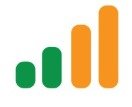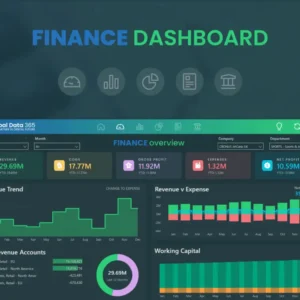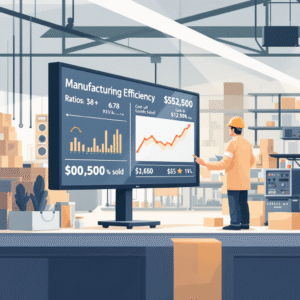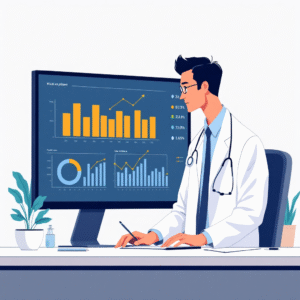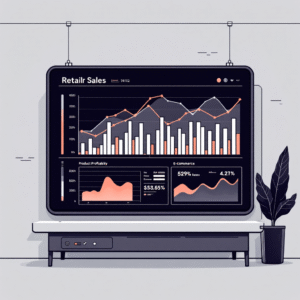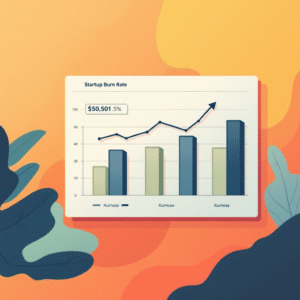In the realm of data visualization, creating informative and responsive Power BI reports is paramount. However, as datasets grow in complexity, ensuring optimal performance becomes a challenge. This blog delves into effective strategies for tuning the performance of your Power BI reports, enhancing user experience, and maximizing insights.
Understanding the Importance of Performance Tuning
Optimized report performance directly impacts user engagement and decision-making. Slow-loading reports can deter users, undermining the purpose of data visualization. Employing performance tuning strategies guarantees smooth interactions and quicker insights delivery.
- Efficient Data Modeling
Effective data modeling is the cornerstone of performance tuning. Utilize star schemas, avoid excessive relationships, and optimize column data types to streamline data processing.
- Data Source Optimization
Leverage Power Query transformations to preprocess data. This reduces data volume and enhances report load times.
- Aggregation and Summarization
Aggregate data at the source level wherever possible. Summarized data loads faster and reduces the strain on Power BI during visualization.
- Data Compression
Utilize Power BI’s built-in compression techniques like VertiPaq to minimize memory usage and accelerate data retrieval.
- DirectQuery vs. Import
Choose between DirectQuery and Import modes based on your dataset size and requirements. Import data when performance is a priority.
- Paginated Reports
For large datasets, consider Paginated Reports, which offer optimal printing and rendering capabilities without affecting interactive reports.
Optimizing DAX Calculations
DAX measures are powerful but can impact performance. Implement these strategies to enhance DAX calculation efficiency:
- Minimize Calculated Columns
Prefer measures over calculated columns. Calculated columns consume memory and slow down report rendering.
- Avoid Complex Calculations
Simplify DAX calculations and avoid complex nested formulas to optimize processing speed.
- Optimize Time Intelligence Functions
Use time intelligence functions judiciously. Overusing them can lead to slower calculations.
Visualization and Report Design Best Practices
Effective visualization and report design are vital for performance. Follow these best practices:
- Limit Visuals per Page
A clutter-free layout with a moderate number of visuals per page ensures faster rendering.
- Optimize Visual Interactions
Use filters and slicers judiciously to control interactions between visuals. Minimize cross-filtering when not necessary.
- Use Slicers and Filters for Page-Level Interactions
Leverage the “Sync slicers” and “Filters on this visual” options to manage page-level interactions effectively.
- Drillthrough Pages
Implement drillthrough pages to provide users with detailed insights without overwhelming the primary report.
- Use Summary Tables
For performance-intensive reports, consider creating summary tables to speed up query processing.
Report Publishing and Refresh Strategies
After creating an optimized report, consider these publishing and refresh strategies:
- Optimal Report Publishing
Publish reports to appropriate workspaces, considering access and usage requirements.
- Scheduled Data Refresh
Opt for scheduled data refresh, balancing data freshness with performance impact.
- Incremental Data Refresh
Implement incremental refresh for large datasets to load only new or modified data.
- Monitor Report Performance
Regularly monitor report performance using Power BI Premium Capacity Metrics or Power BI Service.
Conclusion
Power BI Report Performance Tuning is a blend of efficient data modeling, DAX optimization, visualization design, and refresh strategies. Mastering these strategies ensures that your reports not only deliver insights but do so with remarkable speed and responsiveness. Apply these techniques to elevate your Power BI experience, engaging users and empowering decision-makers.