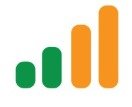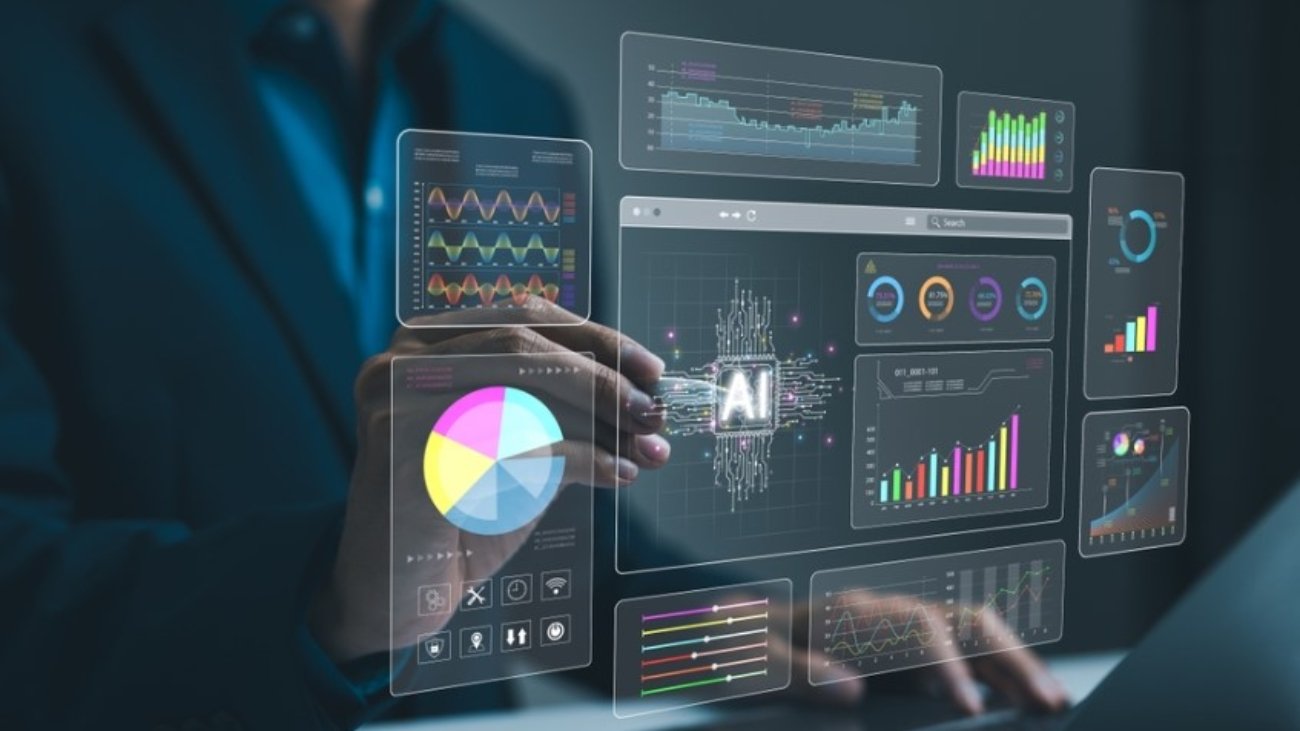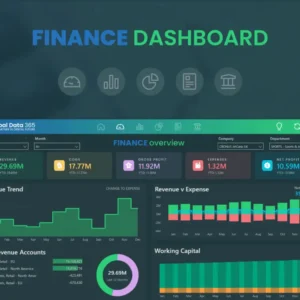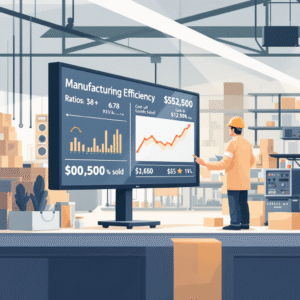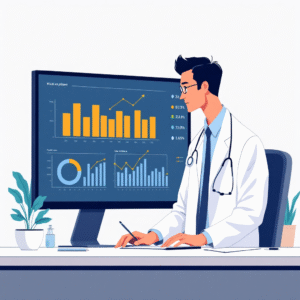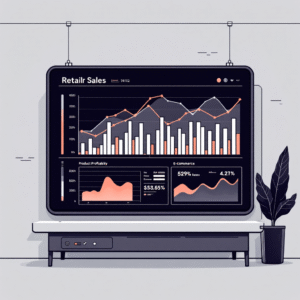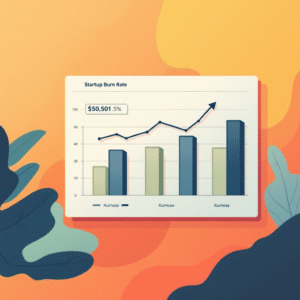In today’s data-driven business landscape, making informed decisions swiftly is crucial for staying competitive. Every successful organization relies on the ability to extract meaningful insights from data to guide strategy, improve operations, and monitor performance. Enter Power BI scorecards—a powerful tool that converts raw data into visually compelling and easy-to-understand metrics. These scorecards provide an accurate snapshot of an organization’s health, enabling businesses to track progress, identify trends, and take decisive actions with confidence.
In this article, we will explore the world of Power BI scorecards, dissect their components, guide you through creating your own, and share advanced techniques to elevate your business intelligence efforts.
What is a Power BI Scorecard?
At its core, a Power BI scorecard is a visual representation of Key Performance Indicators (KPIs) that offers a quick, comprehensive view of your business’s performance. It aggregates data from multiple sources into a single, interactive dashboard, providing real-time updates on the metrics that are critical to your organization’s success.
A scorecard is more than just a fancy chart; it’s your business’s vital signs monitor. From revenue growth to customer satisfaction, from employee productivity to operational efficiency—Power BI scorecards provide you with a live view of your organization’s most important metrics. They not only display these metrics but also offer context by comparing them to targets, benchmarks, or historical performance.
Why Power BI Scorecards are Essential for Modern Businesses
In a world where decisions must be made swiftly and accurately, having access to real-time, actionable insights is non-negotiable. Power BI scorecards streamline the decision-making process by providing:
- Data clarity: Instead of sifting through endless rows of spreadsheets, you have instant access to the metrics that matter.
- Faster analysis: Scorecards summarize vast amounts of information in a simple, digestible format, enabling faster interpretation.
- Cross-functional insights: Scorecards break down silos by combining data from multiple departments and systems, giving stakeholders a unified view of the organization.
In the next sections, we’ll discuss how to leverage the power of visual data representation and design scorecards that drive tangible results for your business.
The Power of Visual Data Representation
It’s no secret that humans are inherently visual learners. Studies show that we process images and visual information faster than text, making data visualization a critical element in modern business intelligence tools. Power BI scorecards leverage this by presenting complex data in an easy-to-digest, visual format.
Here are several key benefits of visual data representation:
- Faster decision-making: Visual data representation enables decision-makers to grasp complex information at a glance, significantly reducing analysis time.
- Improved data retention: Studies suggest that people retain information better when it’s presented visually. A well-designed scorecard allows stakeholders to recall important insights more effectively.
- Enhanced pattern recognition: Spotting trends and anomalies is easier when information is represented visually. By identifying patterns, businesses can act proactively instead of reactively.
- Better communication of insights: Visuals break down language barriers within cross-functional teams. A Power BI scorecard presents data in a way that is easily understood by everyone, regardless of technical expertise.
By using the power of visual representation, Power BI scorecards ensure that key stakeholders are not just looking at data—they’re understanding and acting on it.
Key Components of an Effective Power BI Scorecard
To build an effective scorecard, it’s essential to incorporate certain fundamental components. These elements ensure that your scorecard remains focused, actionable, and user-friendly:
- Clear Objectives
Before diving into the creation process, define the scorecard’s purpose. Are you tracking operational efficiency, financial health, or customer satisfaction? What decisions will the scorecard inform? Clear objectives will guide you in choosing the right metrics and visual elements for your scorecard.
Example: Tracking Sales Performance
A sales department might use a Power BI scorecard to monitor monthly revenue, new leads generated, average deal size, and sales cycle length. By focusing on these key areas, the team can identify bottlenecks and opportunities for improvement.
- Relevant KPIs
A KPI (Key Performance Indicator) is a measurable value that demonstrates how effectively a company is achieving its objectives. When designing a scorecard, it’s critical to choose KPIs that align with your business goals. Avoid the temptation to include too many metrics—focus on the ones that matter most. Overloading your scorecard with unnecessary information can dilute its effectiveness.
Example: Financial KPIs
For a financial scorecard, relevant KPIs might include gross margin, operating expenses, net income, and return on investment (ROI). These KPIs help finance teams track profitability and cost management.
- Data Visualization
Selecting the right visualization is key to making data easy to understand. Power BI provides a wide array of options, such as bar charts, line graphs, and donut charts. The chosen visualization should make the data intuitive and actionable, helping users quickly grasp the significance of the information presented.
Visualization Tips:
- Use KPI cards for individual performance metrics.
- Implement bar charts for comparing categories.
- Use line graphs to showcase trends over time.
- Utilize donut charts for progress indicators like completion percentages.
- Interactivity
One of Power BI’s most powerful features is its interactivity. Users can drill down into the data, apply filters, and customize their view to extract deeper insights. This flexibility makes scorecards dynamic, empowering users to explore the data on their own terms.
Interactive Features:
- Slicers: Allow users to filter the data by criteria like date ranges or categories.
- Drill-through: Enable users to move from a summary metric to more granular data.
- Tooltips: Provide additional context when users hover over specific data points.
- Context and Benchmarks
Data without context is just numbers. To give your scorecard meaning, it’s important to include context such as historical data, industry benchmarks, or predefined targets. This allows users to assess whether performance is good or bad, and understand the factors behind the trends they are seeing.
Example: Benchmarks in Action
A marketing department tracking campaign performance may compare current lead generation rates to industry standards or past campaign results, providing a more complete picture of success or underperformance.
- Regular Updates
A static scorecard loses value quickly. Ensure that your scorecard pulls in fresh data on a regular basis, whether that’s daily, weekly, or in real-time, depending on the needs of your business. This ensures that decision-makers are always working with the most up-to-date information.
Building Your First Power BI Scorecard: A Step-by-Step Guide
Now that we’ve covered the essential components of a Power BI scorecard, it’s time to build one. Follow these steps to create a powerful and insightful scorecard for your organization.
Step 1: Define Your Objectives
Before building a scorecard, define its purpose. What business problem are you trying to solve? What decisions will the scorecard inform? Start with high-level goals that align with your business strategy, and from there, identify the specific metrics that will help track progress.
Example Objectives:
- Sales team: Monitor monthly revenue, new customer acquisition, and sales cycle length.
- Operations team: Track product defects, inventory turnover, and production efficiency.
- Marketing team: Measure website traffic, conversion rates, and customer engagement.
Step 2: Identify Your Data Sources
Next, determine where your data will come from. Power BI can connect to a wide variety of data sources, including:
- Databases: SQL Server, MySQL, Oracle, etc.
- Cloud services: Azure, AWS, Google Cloud.
- Excel spreadsheets: For smaller datasets or data stored in local files.
- Web services: Connect to APIs for real-time data feeds.
It’s important to gather all the necessary data sources before you start building, as your scorecard’s accuracy depends on the quality and completeness of this information.
Step 3: Connect and Transform Your Data
Once you’ve identified your data sources, you’ll need to connect and transform the data within Power BI. This step often involves:
- Merging multiple data sources: Combining data from different platforms to create a unified view.
- Filtering out irrelevant information: Removing data points that don’t contribute to the scorecard’s purpose.
- Creating calculated columns or measures: Power BI’s DAX (Data Analysis Expressions) language allows for custom metrics and calculations.
- Handling missing or incorrect data: Use Power BI’s transformation tools to address data quality issues.
Step 4: Design Your Scorecard Layout
Good design is critical to making your scorecard both functional and visually appealing. Think about how you want to arrange the different visual elements. Prioritize the most important metrics, and ensure that the layout flows logically.
Layout Tips:
- Place the most critical metrics at the top.
- Group related KPIs together.
- Use consistent colors and fonts for readability.
- Ensure a balance between information density and clarity.
Step 5: Create Visualizations
Using Power BI’s rich library of visualizations, bring your data to life. Select visual elements that make the data easy to interpret. Some common choices include:
- KPI Cards: Highlight single metrics, like revenue or satisfaction scores.
- Bar Charts: Compare different categories, such as regional sales.
- Line Graphs: Show trends over time, like monthly customer growth.
- Donut Charts: Visualize progress toward goals or targets.
Step 6: Add Interactivity
Scorecards become more powerful when users can interact with the data. Power BI allows you to add interactive elements like slicers, drill-through capabilities, and tooltips. These features make it easier for users to explore the data and tailor their view based on their needs.
Example:
A sales manager reviewing performance could use slicers to view metrics by region, time period, or sales rep.
Step 7: Test and Refine
Before finalizing your scorecard, thoroughly test it to ensure that the data is accurate, the visualizations render properly, and the interactivity functions as expected. Consider testing the scorecard across different devices and screen sizes to ensure it performs well on desktops, tablets, and mobile phones.
Step 8: Deploy and Share
Once you’re satisfied with your scorecard, it’s time to share it with your team. Power BI offers various deployment options, such as:
- Power BI Service: Publish the scorecard online for web-based access.
- SharePoint or Microsoft Teams: Embed your scorecard within other collaboration tools for seamless access.
- PowerPoint: Export your scorecard into presentations for meetings.
- Email reports: Automate email reports to ensure stakeholders receive regular updates.
Best Practices for Power BI Scorecard Design
To create truly impactful scorecards, follow these best practices:
Keep It Simple
While it’s tempting to include as much information as possible, effective scorecards prioritize simplicity. Stick to the most critical KPIs and ensure that your visualizations are easy to interpret.
Use Consistent Color Coding
Establish a consistent color scheme to help users quickly understand the status of each metric. For example:
- Green: Positive performance or targets met.
- Yellow: Near-target performance or caution.
- Red: Underperformance or areas requiring immediate attention.
Provide Context
Always provide context for your metrics. This might include:
- Historical trends: How has performance changed over time?
- Industry benchmarks: How does your organization compare to competitors?
- Target values: Are you on track to meet your goals?
Enable Drill-Down Capabilities
Empower users to investigate trends and anomalies by enabling drill-down functionality. This allows them to go from high-level summaries to detailed views, making it easier to identify the root causes of any issues.
Update Regularly
Ensure your scorecard updates on a schedule that aligns with business needs. For most organizations, real-time or daily updates are essential for tracking critical metrics like sales, production, or customer feedback.
Optimize for Mobile
More professionals are accessing data on the go. Make sure your scorecards are mobile-friendly by either using responsive design or creating mobile-specific layouts.
Advanced Power BI Scorecard Techniques
Once you’ve mastered the basics, consider adding advanced techniques to your scorecard design to gain deeper insights and increase functionality.
Custom Visuals
Power BI has a marketplace for custom visuals that provide unique and powerful ways to represent data. Whether you need a specific type of chart or want to create your own, these visuals can add a new level of flexibility to your scorecards.
Natural Language Q&A
Power BI’s Q&A feature allows users to ask questions about the data in plain language. This is especially useful for team members who may not be familiar with the intricacies of data analysis. Instead of navigating through filters, they can type a question like, “What were the sales for Q3 in North America?” and receive an immediate response.
Automated Insights
Power BI’s AI-powered insights feature automatically uncovers hidden patterns in your data. This can help you identify trends, correlations, or anomalies that may not be immediately visible, offering valuable guidance on where to focus your attention.
What-If Analysis
Create what-if parameters that allow users to model different scenarios and see how changes might affect key metrics. For example, a sales team might explore how increasing the number of cold calls affects their overall conversion rate and revenue.
R and Python Integration
For advanced users, Power BI allows integration with R and Python scripts. This is useful for performing statistical analysis, building machine learning models, or automating complex data transformations.
Real-Time Data Streaming
For businesses that need up-to-the-minute data, Power BI supports real-time data streaming. This is especially valuable for industries like finance, retail, or logistics, where real-time decision-making can significantly impact the bottom line.
Overcoming Common Power BI Scorecard Challenges
While Power BI scorecards are powerful tools, there are some challenges you may encounter along the way. Here’s how to address common issues:
Data Quality Issues
One of the most common problems when building a scorecard is poor data quality. To overcome this, ensure you have strong data governance policies in place. Regularly audit your data sources to identify and resolve issues like missing values, duplicates, or incorrect data.
Performance Optimization
Large datasets and complex calculations can slow down your scorecards. Here are some tips to optimize performance:
- Use incremental refresh to load only the most recent data.
- Implement query folding to reduce the workload on Power BI.
- Avoid unnecessary visualizations or calculations that could slow down the scorecard.
User Adoption
Getting team members to adopt a new tool can be challenging. Overcome resistance by providing thorough training and highlighting the time-saving benefits of Power BI scorecards. Demonstrate how the tool can help them make more informed decisions faster.
Maintaining Relevance
As your business evolves, so too should your scorecards. Regularly review and update your KPIs and scorecard designs to ensure they remain aligned with current business objectives.
Security and Compliance
Ensure that your scorecards comply with data protection regulations like GDPR or HIPAA. Power BI provides robust security features, such as row-level security and sensitivity labels, to control access to sensitive information.
The Future of Power BI Scorecards
As technology continues to evolve, the capabilities of Power BI scorecards will only grow. Here are some emerging trends to keep an eye on:
Augmented Analytics
Artificial intelligence (AI) will become increasingly prevalent, offering more sophisticated automated insights, predictive analytics, and natural language processing capabilities.
Enhanced Collaboration
Expect improved tools for commenting, sharing, and collaborating on scorecards in real-time. As remote work becomes more common, these collaborative features will be essential for team alignment.
IoT Integration
As the Internet of Things (IoT) grows, expect more seamless integration between Power BI scorecards and real-time data from connected devices. This will be particularly useful in industries like manufacturing, logistics, and healthcare.
Extended Reality (XR)
The rise of virtual and augmented reality technologies will offer new ways to interact with and visualize data. Imagine walking through a virtual space where you can interact with your scorecard data in real-time.
Edge Computing
For scenarios requiring ultra-low latency, edge computing will allow for faster processing and visualization of data closer to its source. This is especially valuable in industries where immediate decision-making is critical.
Conclusion: Empowering Data-Driven Decision Making
Power BI scorecards are more than just visually appealing charts; they’re indispensable tools that transform raw data into actionable insights. By presenting complex information in an easy-to-understand visual format, scorecards empower everyone in your organization to make data-driven decisions quickly and confidently.
Whether you’re new to Power BI or a seasoned professional, the key to success lies in understanding your business objectives, selecting the right metrics, and continuously refining your approach based on user feedback and changing needs. With practice, persistence, and the right tools, you’ll create scorecards that not only look impressive but also drive real business value.
Thoughtful Question for Users:
How has implementing Power BI scorecards changed the way your organization approaches decision-making? What unexpected benefits or challenges have you encountered in your journey with data visualization tools?