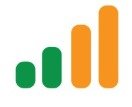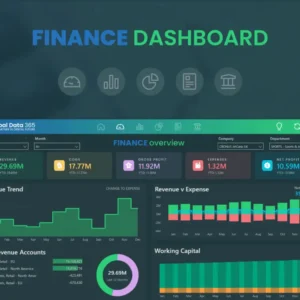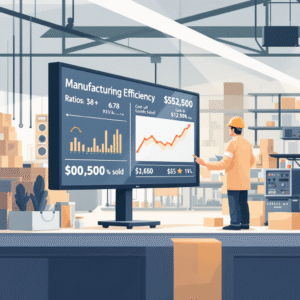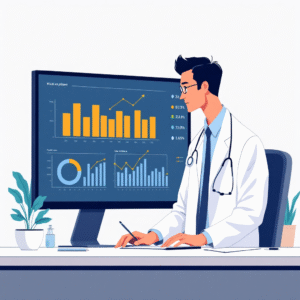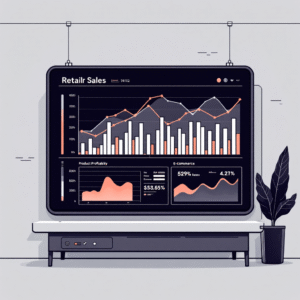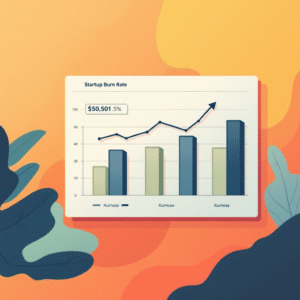Power Query is a powerful data transformation and querying tool in Power BI that allows users to extract, transform, and load data from various sources. With its intuitive interface and extensive capabilities, Power Query empowers users to clean, shape, and combine data for effective analysis. In this blog, we will explore the importance of Power Query in Power BI, discuss its key features and benefits, and provide insights into advanced data transformation and querying techniques. Join us as we uncover the strategies to optimize data preparation and enhance analysis workflows in Power BI.
The Significance of Power Query in Power BI:
Power Query is a game-changer in Power BI for several reasons:
- Data Integration: Power Query allows users to connect to a wide range of data sources, including databases, Excel files, web services, and more. It enables seamless integration of disparate data sources into a unified dataset for analysis.
- Data Transformation: Power Query offers a comprehensive set of data transformation tools, such as filtering, sorting, grouping, pivoting, and merging. These capabilities empower users to clean, shape, and enrich data, ensuring it is in the desired format for analysis.
- Data Enrichment: With Power Query, users can perform data enrichment tasks like adding calculated columns, merging data from multiple sources, and performing lookups. These operations enhance the analytical value of the data and enable deeper insights.
- Data Refresh and Automation: Power Query allows users to establish data refresh schedules, ensuring that the data remains up to date. Automation features enable users to streamline data transformation workflows, saving time and effort.
Key Power Query Features and Benefits:
Power Query offers a range of features and benefits that enhance data transformation and querying in Power BI:
- Data Profiling: Power Query provides data profiling capabilities to understand the structure, quality, and statistical properties of the data. This feature helps identify data issues and determine appropriate transformation steps.
- Query Editor: The Query Editor interface in Power Query offers a user-friendly environment for data transformation. It provides a visual representation of the applied transformations, making it easy to modify, add, or remove steps as needed.
- Applied Steps and Formula Bar: Power Query records each applied transformation step, allowing users to review and modify them at any time. The formula bar provides a formula language (M language) for advanced data transformations and custom calculations.
- Query Dependencies: Power Query allows users to create query dependencies, ensuring that related queries refresh in the correct order. This feature is particularly useful when working with complex data models and interdependent queries.
- Query Folding: Power Query optimizes data retrieval by pushing operations back to the data source whenever possible. Query folding reduces the amount of data transferred, improving performance, and reducing memory consumption.
- Custom Functions: Power Query enables the creation of custom functions using the M language. Custom functions allow users to encapsulate complex transformations, reuse them across queries, and enhance productivity.
Advanced Data Transformation and Querying Techniques:
To maximize the potential of Power Query in Power BI, consider implementing the following advanced techniques:
- Conditional Transformations: Utilize conditional logic to apply transformations selectively based on specific criteria. This technique helps handle data outliers, apply different transformations to different subsets of data, and create dynamic calculations.
- Parameterization: Implement parameters to make queries more flexible and reusable. Parameters allow users to define input values that influence query behavior, such as filtering data based on a specific date range or dynamic selection.
- M Language Expressions: Familiarize yourself with the M language expressions to perform complex transformations and calculations. M language expressions provide advanced functionality beyond the built-in transformations, enabling customized data shaping.
- Error Handling: Incorporate error handling techniques to handle data inconsistencies, missing values, or other issues during the transformation process. Error handling ensures smooth data flows and accurate analysis results.
Conclusion:
Power Query is a powerful tool in Power BI for data transformation and querying. Its capabilities enable users to integrate, shape, and enrich data for efficient analysis. By harnessing the features and benefits of Power Query, users can streamline data preparation workflows, ensure data accuracy, and gain deeper insights from their data. Embrace the advanced techniques mentioned to unlock the full potential of Power Query in Power BI and elevate your data analysis capabilities.