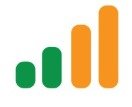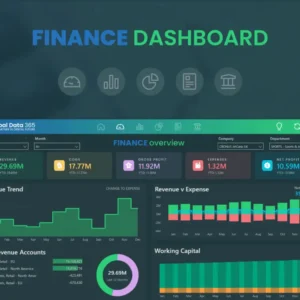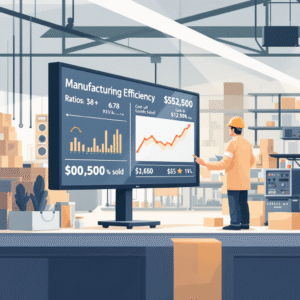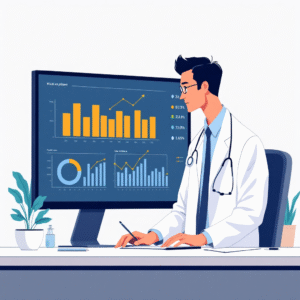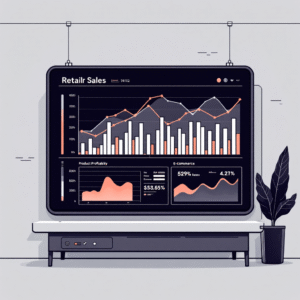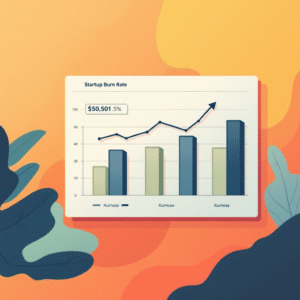Benefits of Real-Time Analytics
- Timely Decision Making: Real-time analytics empowers businesses to make decisions based on the most current data available. This is especially valuable in dynamic markets or time-sensitive situations, where delaying a decision could result in missed opportunities or costly mistakes.
- Rapid Problem Solving: With streaming data, organizations can quickly identify and troubleshoot issues as they arise. For instance, a manufacturing company could use real-time data to detect and address equipment malfunctions immediately, minimizing production downtime.
- Enhanced Customer Experience: By analyzing customer behavior as it happens, businesses can deliver more personalized and responsive experiences. Real-time analytics can be used to monitor customer feedback, identify pain points, and make immediate improvements to products or services.
- Competitive Advantage: The ability to react swiftly to market changes and trends can set businesses apart from their competitors. Real-time analytics enables organizations to be agile, adapt their strategies, and stay ahead of the curve.
Streaming Data in Power BI
Streaming data in Power BI involves the continuous ingestion and processing of data as it’s generated, enabling near-real-time analysis and visualization. This is in contrast to traditional data loading, where data is imported or refreshed at scheduled intervals. With streaming data, Power BI can provide up-to-the-second insights, making it ideal for time-critical scenarios.
Enabling Streaming Data in Power BI
To enable streaming data in Power BI, you’ll need to create a streaming dataset. Here’s a step-by-step guide:
- Prepare Your Data: Ensure your data is in a format suitable for streaming. It should be time-series data, with each entry containing a timestamp and the relevant metrics or measurements.
- Create a Streaming Dataset: Open Power BI Desktop and select “Get Data” from the Home tab. Choose “Other” from the data source options, then select “API” and click “Connect”. Provide a name for your data source and the URL endpoint for your streaming data (this could be an IoT device, web application, or any other data source that supports streaming).
3, Set Data Source Format: Specify the data source format by selecting “Advanced options” and choosing “Streaming data source” from the drop-down menu. You can also define the maximum wait time for data retrieval and the maximum row count per data retrieval.
- Select Tables: Choose the tables you want to include in your dataset. You can preview the data to ensure it’s as expected.
- Load the Data: Click “Transform Data” to load the streaming data into Power BI. You can now use this dataset to create real-time visualizations and reports.
Best Practices for Streaming Data
- Ensure Data Quality: Given the continuous nature of streaming data, it’s crucial to implement data quality checks. Monitor your data for anomalies, missing values, or inconsistencies that could impact your analysis.
- Manage Data Volume: Streaming data can quickly accumulate, leading to large dataset sizes. Consider using data aggregation or archiving strategies to manage the volume and improve query performance.
- Secure Your Data: Protect sensitive streaming data with appropriate security measures, such as encryption and access controls. Power BI offers role-based security and data protection features to help safeguard your data.
- Test and Monitor: Regularly test and monitor your streaming data setup to ensure it functions as expected. This includes checking data connectivity, verifying data freshness, and assessing the performance of your visualizations.
Live Dashboards in Power BI
Live dashboards in Power BI are dynamic displays that update automatically as underlying data changes, providing a real-time view of key metrics and KPIs. These dashboards can be customized to show specific data sources, visualizations, and updates at specified intervals, ensuring that users always have access to the most current information.
Creating a Live Dashboard in Power BI
To create a live dashboard in Power BI:
- Prepare Your Data: Ensure your streaming dataset is ready and connected to Power BI. You can also use traditional datasets that are set to refresh at regular intervals.
- Open Power BI Desktop: From the Home tab, select “New Report” to start creating your live dashboard.
- Choose Visualizations: Explore the visualization options in the Visualizations pane and select the ones that best represent your data. Common choices include line charts for time-series data, gauges for KPIs, and maps for geographic data.
- Design Your Dashboard: Drag and drop your chosen visualizations onto the canvas. Resize and arrange them to create a clear and concise layout. You can also add text boxes, shapes, and images to enhance the dashboard’s visual appeal and provide context.
- Configure Data Sources: For each visualization, set the appropriate data source and fields. If using streaming data, ensure the timestamp field is selected to enable time-based filtering and analysis.
- Set Auto-Refresh: To make your dashboard live, go to the Report settings and enable the “Auto-refresh” option. Specify the refresh interval, which can be as low as every minute for Power BI Pro or Premium licenses.
- Publish: Once you’re satisfied with your dashboard, click “Publish” to upload it to the Power BI service. You can then share the dashboard with your team or organization, allowing them to access it via the Power BI web portal or mobile app.
Enhancing Live Dashboards
- Use Drill-Down Features: Allow users to explore data in more detail by adding drill-down capabilities to your visualizations. This enables them to quickly move from high-level overviews to specific insights with just a few clicks.
- Implement Alerts: Set up alerts to notify users of significant changes in the data. For example, you could alert a manager when sales targets are met or exceeded, or when inventory levels fall below a certain threshold.
- Personalize for Roles: Consider creating role-specific dashboards that display data relevant to different user roles or departments within your organization. This ensures that users see only the information they need, reducing clutter and improving decision-making efficiency.
- Mobile Optimization: Given the time-sensitive nature of live dashboards, ensure they are optimized for mobile devices. This allows users to access critical information and insights on the go.
Use Cases for Real-Time Analytics
Financial Trading
- Real-Time Portfolio Monitoring: Create a live dashboard that displays an investor’s portfolio performance, including real-time stock prices, market trends, and news feeds. This enables investors to make timely decisions and adjust their portfolios accordingly.
Retail
- In-Store Analytics: Retailers can use sensors and cameras to track customer behavior in physical stores, analyzing foot traffic patterns, dwell times, and product interactions. This data can be streamed into Power BI to create live dashboards that help optimize store layouts, promote products, and improve the customer experience.
Manufacturing
- Equipment Monitoring: Manufacturing companies can use IoT sensors to monitor equipment performance in real time. By streaming data on temperature, pressure, and vibration into Power BI, they can create dashboards that detect anomalies, predict equipment failures, and optimize maintenance schedules.
Healthcare
- Patient Monitoring: Hospitals can use real-time analytics to track patient vital signs, bed availability, and emergency room wait times. Live dashboards can help healthcare providers make swift decisions, improve patient care, and optimize resource allocation.
Transportation
- Traffic and Fleet Management: Transportation companies can analyze GPS data from vehicles to monitor traffic conditions, track fleet locations, and optimize routes in real time. Live dashboards can display traffic congestion, vehicle speeds, and delivery ETAs, helping dispatchers and drivers make efficient decisions.
Conclusion
Real-time analytics with Power BI offers organizations a powerful tool to stay agile and responsive in today’s fast-paced business environment. By leveraging streaming data and live dashboards, businesses can make data-driven decisions with minimal delay, identifying trends and anomalies as they happen.With the right implementation and best practices, Power BI’s real-time capabilities can transform how organizations monitor performance, react to market changes, and deliver timely insights to stakeholders. As real-time data becomes increasingly available and valuable, the ability to analyze and act on it will be a key differentiator for businesses seeking to stay ahead of the competition.What are your thoughts on real-time analytics? Can you think of other use cases where streaming data and live dashboards could drive significant value?
How to Gain Customer Insights with Power BI: A Guide to Enhancing the Customer Experience
Introduction:
In today’s highly competitive business environment, understanding your customers is more important than ever. Gaining deep insights into their behavior, preferences, and needs is crucial for creating products and services that truly resonate with them and for delivering exceptional customer experiences that keep them coming back.This is where Power BI, a powerful business analytics tool by Microsoft, comes into play. With its robust data visualization and analysis capabilities, Power BI can help you uncover valuable customer insights that were previously hidden within your data. This article will guide you through the process of using Power BI to enhance your customer experience, covering everything from data preparation to dashboard creation and ultimately, actionable insights.
Understanding Customer Data:
Before we dive into the tool itself, let’s explore the concept of customer data and why it’s important. Customer data refers to any information that a company collects about its customers, including both personal and behavioral data. Personal data includes basic information such as name, age, and contact details, while behavioral data encompasses a customer’s actions, such as purchase history, website browsing behavior, and interactions with customer support.This data is invaluable because it provides a window into your customers’ worlds, allowing you to understand them on an individual level and make more informed business decisions. By analyzing this data with Power BI, you can identify patterns, trends, and preferences that would otherwise remain hidden, and use those insights to improve the customer journey.
Example: Personalization
For instance, let’s say you own an online clothing store and you want to provide personalized recommendations to your customers to increase sales. By analyzing their purchase history and browsing behavior, you might discover that a particular customer often buys items in the same color family and tends to prefer a certain style. With this insight, you can use Power BI to create a customer segment of “color-coordinated shoppers” and send targeted email campaigns featuring items that complement their previous purchases.
Preparing Data for Power BI:
The first step in gaining customer insights with Power BI is to ensure that you have the right data and that it is clean, consistent, and well-organized. Here are a few key considerations:
- Data Sources: Identify the various sources of customer data within your organization, such as CRM systems, website analytics tools, social media platforms, and customer support software.
- Data Collection: Ensure that you are collecting the right data by defining clear goals and identifying the key performance indicators (KPIs) that you want to track. For example, if you want to analyze customer churn, you would need to collect data on customer subscriptions, cancellations, and reasons for churn.
- Data Cleaning: Data cleaning involves checking for and correcting errors, removing duplicate entries, and handling missing data. Power BI provides various data transformation and querying functions to help with this process.
- Data Modeling: This step involves structuring your data in a way that Power BI can understand and that supports the types of analysis you want to perform. You’ll need to define relationships between tables and create calculated columns or measures as needed.
Example: Data Cleaning
Imagine you’re analyzing customer feedback data, and you notice that some customers have entered their age as “999” or left the field blank. This inaccurate data could skew your results, leading you to believe that your primary customer demographic is much older than it actually is. By using Power BI’s data cleaning features, you can identify and correct these outliers, ensuring that your insights are accurate and reliable.
Visualizing Data with Power BI:
Once your data is prepared and loaded into Power BI, the real fun begins—creating visuals that bring your data to life and make it actionable. Power BI offers a wide range of visualization options, from basic charts and graphs to more interactive and complex visuals.
- Choosing the Right Visuals: The key to effective data visualization is choosing the right type of visual for the data you want to convey. For example, a time-based trend would be best displayed using a line chart, while a comparison of sales across regions might be better shown using a map.
- Drill-Down and Slicing: Power BI allows you to create interactive reports where users can drill down into the data to explore further. For instance, you could create a report that shows overall customer satisfaction and then allow users to slice the data by different demographics to uncover insights about specific customer segments.
- Custom Visuals: In addition to the standard visuals, Power BI offers a wide range of custom visuals that can be imported and used in your reports. These visuals are often designed for specific use cases and can help you create more engaging and informative dashboards.
Example: Interactive Dashboard
Let’s say you’re analyzing customer support data and want to understand the main reasons for customer inquiries across different product lines. With Power BI, you can create an interactive dashboard that displays the overall inquiry volume by product line and allows users to drill down into each product to see the specific reasons for inquiries. This level of interactivity enables your team to quickly identify problem areas and take targeted action to improve the customer experience.
Gaining Actionable Customer Insights:
Now that you’ve created stunning visuals, it’s time to interpret the data and turn it into actionable customer insights. This is where your analysis skills come into play, along with Power BI’s more advanced features.
- Segmentation: Customer segmentation involves dividing your customer base into groups based on specific criteria, such as demographics, behavior, or purchasing patterns. Power BI’s grouping and clustering features can help you identify these segments, allowing you to create more targeted marketing campaigns and personalized experiences.
- Predictive Analytics: Power BI’s AI capabilities enable you to go beyond descriptive analytics and make predictions about future customer behavior. For example, you can use the tool’s forecasting features to predict customer churn or identify customers who are most likely to respond to a particular promotion.
- What-If Parameters: Power BI also allows you to create what-if scenarios, where you can adjust variables and immediately see the impact on your data. This can be incredibly useful for making data-driven decisions, such as determining the optimal pricing strategy or understanding the impact of a new marketing campaign.
Example: Predictive Churn Analysis
Churn analysis is a critical aspect of customer insight, and Power BI’s predictive analytics can be a game-changer. By analyzing historical customer data, including purchase history, support interactions, and website behavior, you can identify patterns that indicate a customer is at risk of churning. Power BI can then use these patterns to predict which current customers are most likely to churn, allowing you to proactively reach out and offer targeted solutions to address their concerns.
Enhancing the Customer Experience:
Finally, let’s bring it all together and discuss how these customer insights can be used to enhance the overall customer experience.
- Personalization: As mentioned earlier, customer data can be used to create personalized experiences, whether it’s through targeted product recommendations, customized marketing messages, or tailored support options.
- Improved Decision-Making: With Power BI, you can make data-driven decisions with confidence. For example, you might use customer feedback data to identify areas where your product falls short and then prioritize feature improvements based on what matters most to your customers.
- Proactive Problem-Solving: By analyzing customer data, you can often identify issues before they become full-blown problems. For instance, you might notice a sudden increase in support tickets for a particular product and, upon investigation, discover a manufacturing defect. This early warning system allows you to take swift action and minimize the impact on customers.
- Customer Journey Mapping: Power BI can help you visualize and understand the entire customer journey, from initial contact to final sale and beyond. This enables you to identify pain points and areas where the customer experience can be improved, leading to higher satisfaction and loyalty.
Conclusion and Next Steps:
In conclusion, Power BI is a powerful tool that can help you gain deep insights into your customer base and make significant improvements to the overall customer experience. By following the steps outlined in this article, from data preparation to visualization and analysis, you can leverage Power BI to its full potential and drive real value for your organization.Now, it’s your turn. How do you plan to use Power BI to enhance the customer experience? What specific customer insights do you hope to
gain, and how will they impact your business decisions?