Introduction
In today’s data-driven world, the ability to extract, transform, and load data efficiently is a superpower. Microsoft Power BI, an innovative data visualization and business intelligence platform, recognizes this and places Power Query at the heart of its data modeling excellence.
Power Query is an incredibly versatile data preparation tool that simplifies and streamlines the process of transforming raw data into actionable insights. With its user-friendly interface and robust functionality, Power Query empowers users to manipulate data with ease, making it a game-changer for anyone looking to derive value from their data.
This article will dive into the basics of Power Query, exploring its key features, benefits, and practical applications. By the end, you should have a solid understanding of why Power Query is an essential tool in your data analytics toolkit and how it can revolutionize the way you work with data.
What is Power Query?
Power Query, also known as ‘Get & Transform’ in Excel, is an intuitive data preparation engine built into Power BI. It provides a seamless experience for discovering, integrating, and refining data from a wide range of sources. Whether you’re working with simple spreadsheets or complex databases, Power Query offers a unified approach to data preparation, ensuring consistency and accuracy throughout your analytics projects.
At its core, Power Query is all about three key actions:
Get Data: This involves connecting to and retrieving data from various sources, such as Excel workbooks, CSV files, relational databases, cloud-based services, and even web pages. Power Query boasts an extensive list of supported data connectors, making it highly versatile.
Transform Data: Once data is imported, Power Query allows you to clean, shape, and transform it to meet your specific needs. This includes filtering irrelevant data, pivoting tables, unpivoting columns, merging datasets, and performing calculations to derive valuable insights.
Load Data: Finally, after your data is prepared, Power Query enables you to load it into your Power BI data model for in-depth analysis and visualization. The transformed data can be seamlessly integrated into your reports and dashboards, providing a solid foundation for data exploration and decision-making.
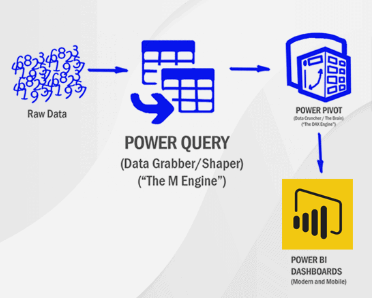
Why Use Power Query?
Power Query shines when it comes to tackling common data challenges that analysts, data scientists, and business users often face. Here are some key benefits that highlight the importance of Power Query in your data analytics workflow:
1. Simplify Data Preparation:
Power Query simplifies the tedious and time-consuming task of data preparation. With its intuitive interface, you can easily apply a range of transformations without writing complex code. This low-code approach makes data cleaning and shaping accessible to users with varying skill sets, accelerating the data preparation process and freeing up time for more valuable analytics tasks.
2. Ensure Data Consistency:
Inconsistent data is a common hurdle, especially when working with multiple data sources. Power Query allows you to standardize and transform data to maintain consistency across your datasets. By defining and applying specific rules, you can ensure that data is formatted, categorized, and structured uniformly, leading to more accurate analysis and reliable insights.
3. Automate Repetitive Tasks:
The built-in automation capabilities of Power Query are a game-changer. You can record and replay transformation steps, enabling you to automate repetitive data preparation tasks. This not only saves time but also reduces the risk of human errors associated with manual data manipulation. Power Query’s automation features make it easy to scale your data processes as your needs grow.
4. Handle Complex Data Sources:
Not all data sources are created equal, and Power Query recognizes this by offering specialized connectors and transformation capabilities. It can handle complex data structures, such as hierarchical data, nested data, and multi-file sources. With Power Query, you can effortlessly merge data from different sources, fill in missing data, and deal with unique data challenges presented by each source.
5. Promote Data Governance:
Data governance is crucial for maintaining data integrity and compliance. Power Query facilitates good data governance practices by providing a centralized platform for data preparation. You can define and enforce data quality rules, apply data security measures, and maintain a clear audit trail of all transformations. This promotes transparency and ensures that data used for decision-making is reliable and trustworthy.
Key Features of Power Query
Power Query packs a punch with its comprehensive set of features designed to make your data preparation journey smoother. Let’s explore some of the most notable features and their benefits:
1. Data Connectors:
Wide Range of Connectors: Power Query offers an extensive library of data connectors to pull data from various sources. This includes common file types like Excel, CSV, and JSON, as well as databases such as SQL Server, Oracle, and Access.
Cloud Connectivity: Seamlessly connect to cloud-based data sources like Microsoft Azure, Google Analytics, and Salesforce. This capability is especially valuable for modern businesses leveraging cloud solutions.
Web Data Extraction: With Power Query’s web connectors, you can extract data from websites and online platforms. This is ideal for social media analytics, price monitoring, and web scraping tasks.
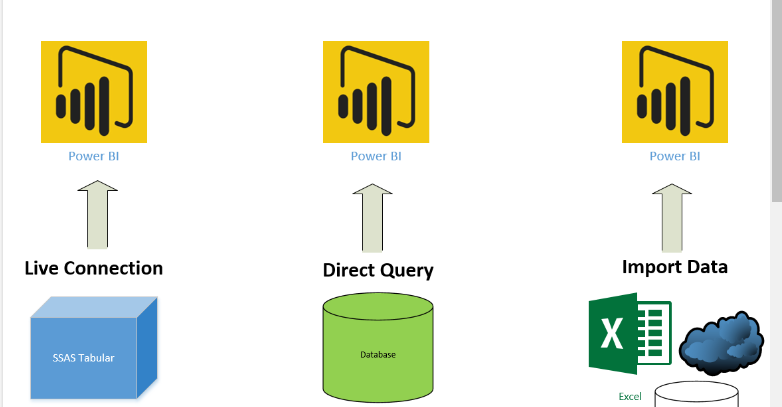
2. Data Transformation:
Common Transformations: Easily perform essential data transformations such as filtering, sorting, and aggregating data. These basic operations are the building blocks of data analysis.
Advanced Transformations: Power Query also offers advanced capabilities like pivoting and unpivoting tables, filling in missing data, and merging datasets based on specific keys. These transformations can be applied with just a few clicks.
Custom Columns: Create your own calculated columns using Power Query’s formula language, ‘M’. This allows you to derive new insights and metrics from your existing data.
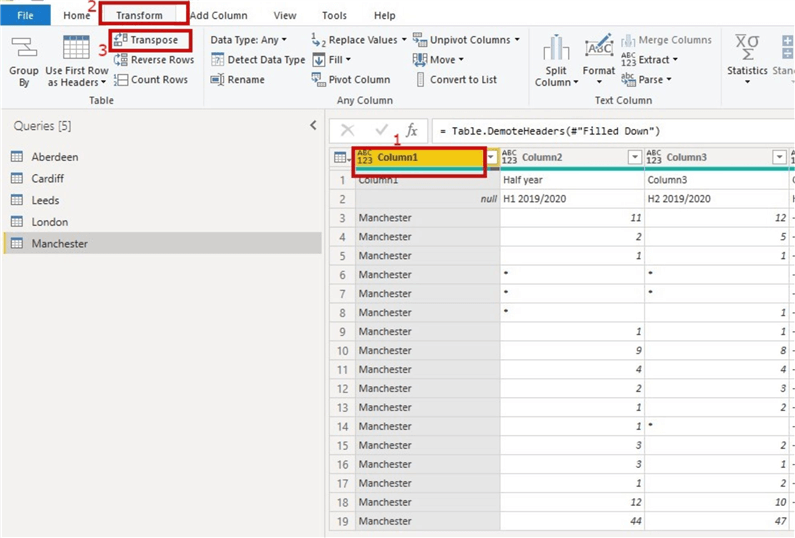
3. Query Editor:
User-Friendly Interface: The Query Editor is where the magic happens. It provides a spreadsheet-like view of your data, allowing you to preview and apply transformations in real time. You can rename, move, or delete columns, change data types, and apply custom formatting.
Applied Steps: Power Query automatically records each transformation step. This not only ensures transparency but also allows for easy editing and troubleshooting. You can review and modify any step, making data preparation an iterative and controlled process.
4. Data Loading:
Load to Data Model: Once your data is prepared, Power Query seamlessly integrates with the Power BI data model. You can choose to load data directly into the model, ensuring a smooth transition from preparation to analysis.
Relationship Management: Power Query assists in establishing relationships between tables, a critical aspect of data modeling. It can automatically detect and suggest relationships, simplifying the process of building a robust data model.
Practical Example: Transforming Sales Data
Let’s bring these concepts to life with a practical example. Imagine you work for an online retailer, and you’ve been tasked with analyzing sales data to identify trends and inform business strategies. You have a large dataset containing sales transactions from the past year, and it needs to be prepared for analysis in Power BI.
Here’s how Power Query can help:
Connect and Load: First, you connect to your sales data stored in a CSV file. Power Query allows you to preview the data before loading it, ensuring it’s the correct dataset.
Clean and Transform: The dataset contains irrelevant columns, so you use Power Query to select only the necessary columns, such as ‘Date’, ‘Product’, ‘Quantity’, and ‘Revenue’. You also rename these columns for clarity and consistency.
Data Standardization: You notice that the ‘Date’ column contains full dates, but you only need the month and year for analysis. Power Query’s transformation tools allow you to easily extract and standardize the date format.
Filter Data: To focus on a specific product category, you filter the ‘Product’ column to include only items related to ‘Electronics’. This ensures that your analysis is targeted and relevant.
Calculate Metrics: Using the ‘Quantity’ and ‘Revenue’ columns, you create a new custom column, ‘Average Price’, to calculate the average price per item. This derived metric provides additional insight for analysis.
Merge Data Sources: You have a separate dataset containing customer demographic information. By merging this with your sales data based on a common ‘Customer ID’ field, you can enrich your analysis with valuable customer insights.
Load to Data Model: Finally, you load the transformed data into the Power BI data model, ready for visualization and further exploration.
With Power Query, you’ve efficiently cleaned, transformed, and loaded your sales data, making it ready for in-depth analysis. Now, you can create meaningful reports and dashboards to identify sales trends, optimize pricing strategies, and enhance the overall customer experience.
Wrapping Up
Power Query is an indispensable tool in the Power BI ecosystem, empowering users to unlock the full potential of their data. Its user-friendly interface, robust transformation capabilities, and seamless integration with Power BI make it a go-to solution for data preparation.
By simplifying and streamlining data preparation tasks, Power Query frees up time and resources, allowing businesses and analysts to focus on deriving valuable insights and making data-driven decisions. As highlighted in the sales data example, Power Query transforms raw data into actionable information, enabling organizations to leverage their data assets effectively.
So, have you embraced the power of Power Query yet? How has it revolutionized your data analytics journey? Share your experiences and insights in the comments, and let’s continue exploring the transformative impact of Power Query together!