Introduction
In today’s data-driven world, organizations are constantly seeking ways to extract valuable insights from their information. This is where Power BI, a leading data visualization and business intelligence platform, steps in. Power BI offers an extensive range of features and functionalities that empower users to transform data into actionable knowledge. However, the true potential of Power BI lies in its ability to integrate seamlessly with various data sources and existing systems, enhancing its capabilities and providing a unified view of an organization’s data.
The Significance of Integrations
Integrations are a vital aspect of any software ecosystem, and Power BI is no exception. By integrating Power BI with other tools and platforms, users can streamline their workflows, automate data exchange, and leverage the unique strengths of each system. This not only improves efficiency but also enables organizations to make more informed decisions by bringing together diverse data sources.
Power BI Integrations: Unlocking the Next Level of Insights
Power BI offers a multitude of integration options, each bringing its own set of advantages. Let’s explore some of the key integrations and their impact:
Power BI and Excel: A Dynamic Duo
The integration between Power BI and Excel is a natural fit, as both tools are widely used for data analysis and visualization. Excel is often the go-to software for basic data manipulation and reporting, but when combined with Power BI, the possibilities expand exponentially.
Importing Excel Data into Power BI
One of the key benefits of this integration is the ability to import Excel data directly into Power BI. This allows users to leverage the data modeling and visualization capabilities of Power BI while still utilizing Excel’s data collection and basic analysis features. For example, consider a sales team that uses Excel to track quarterly sales data. By integrating with Power BI, they can easily transform this data into interactive dashboards, gaining deeper insights and identifying trends over time.
Step-by-Step: Integrating Power BI with Excel
Here’s a simple guide on how to integrate Power BI with Excel:
- Open Power BI: Launch the Power BI application and sign in with your credentials.
- Navigate to ‘External Data’: In the Power BI ribbon, go to the “Home” tab and click on “External Data”.
- Select Excel: From the options, choose “Excel”.
- Import Excel File: A file explorer window will open. Navigate to the location of your Excel file and select it.
- Transform Data (Optional): Depending on your data’s structure, you may want to use Power Query to transform and clean your data before loading it into Power BI.
- Load Data: Finally, choose how you want to import the data – whether to directly load it into the dataset or use the Power BI query feature for further transformations.
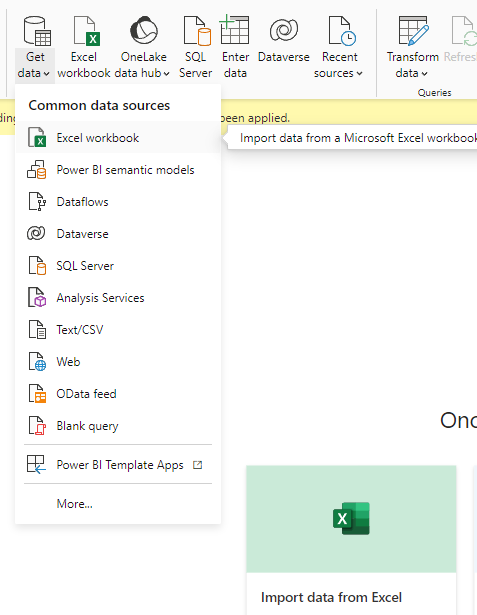
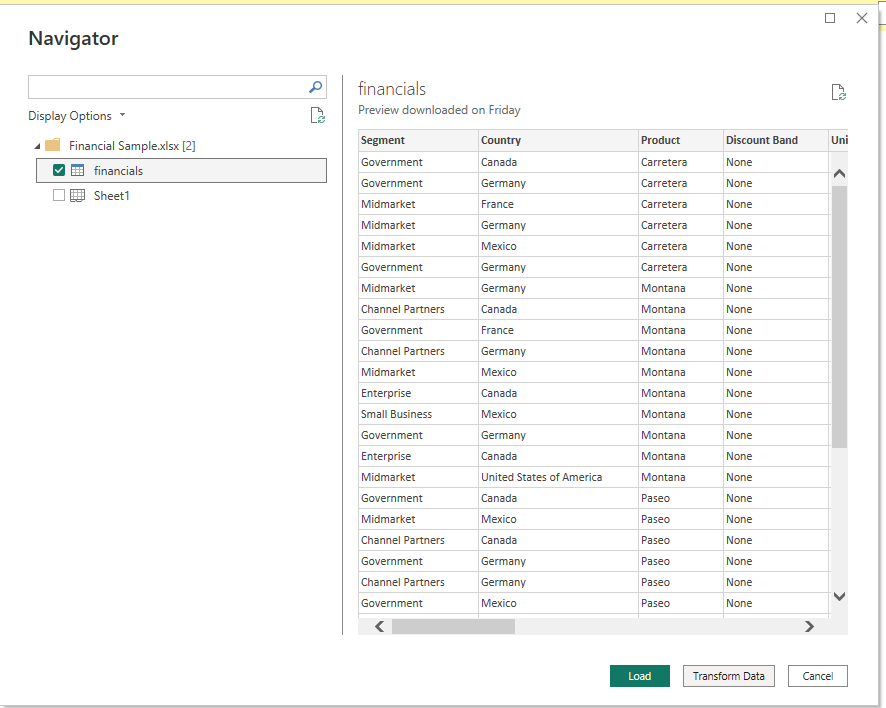
The Power of “Analyze in Excel”
Another advantage of this integration is the “Analyze in Excel” feature. This allows users to explore and analyze Power BI data within the familiar Excel interface. It combines the best of both worlds, giving users the flexibility to utilize Excel’s formula-based calculations and pivot tables with Power BI’s robust data models.
Power BI and SQL Server: A Robust Partnership
When it comes to integrating Power BI with SQL Server, the benefits are equally compelling. SQL Server is a powerful relational database management system used by many organizations to store and manage large volumes of data. By integrating with Power BI, users can directly connect to and visualize SQL Server data, creating dynamic reports and dashboards.
Seamless Data Connectivity
With the Power BI and SQL Server integration, users can easily establish a live connection to their SQL Server database. This means that data is always up-to-date, ensuring that reports and dashboards reflect the most recent information. For instance, consider a marketing team that uses SQL Server to store customer data. By integrating with Power BI, they can create real-time dashboards to track campaign performance, customer behavior, and identify trends, all without needing to manually update data sources.
Integrating Power BI with SQL Server: A Step-by-Step Guide
To connect Power BI with SQL Server, follow these steps:
- Open Power BI: Start by launching the Power BI application and signing in.
- Get Data: In the Power BI ribbon, go to the “Home” tab and click on “Get Data”.
- Choose SQL Server: From the data source options, select “SQL Server”.
- Provide Connection Details: A new window will appear. Here, you’ll need to enter the server name and select the appropriate database.
- Data Privacy (Optional): Depending on your organization’s data privacy settings, you may be required to provide credentials or connect through a gateway.
- Select Data: Once connected, you’ll be able to choose the specific tables or data you want to import into Power BI.
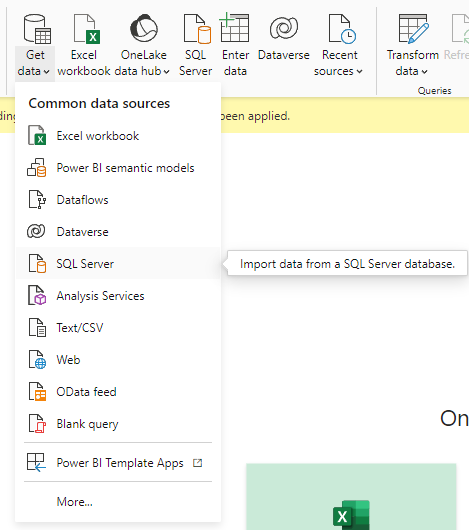

Leveraging SQL Server Data in Power BI
The integration with SQL Server opens up a range of possibilities. Users can utilize Power BI’s advanced data exploration and visualization features, such as quick insights, custom calculations, and interactive reports, to gain deeper insights from their SQL Server data.
Enhancing Your Data Analysis with Power BI Integrations
The integrations we’ve discussed so far offer significant advantages, but they’re just the tip of the iceberg. Power BI’s compatibility with various other platforms and services adds immense value to your data analysis processes.
Power BI and Azure: A Cloud-Based Symphony
Integrating Power BI with Microsoft Azure unlocks a world of cloud-based capabilities. Azure offers a wide range of services, including data storage, machine learning, and AI. By leveraging this integration, organizations can harness the power of the cloud to store, process, and analyze large datasets efficiently. For example, Azure Data Lake Storage can be used to store massive volumes of data, which can then be seamlessly accessed and analyzed in Power BI. This integration enables organizations to handle big data scenarios and leverage advanced analytics capabilities.
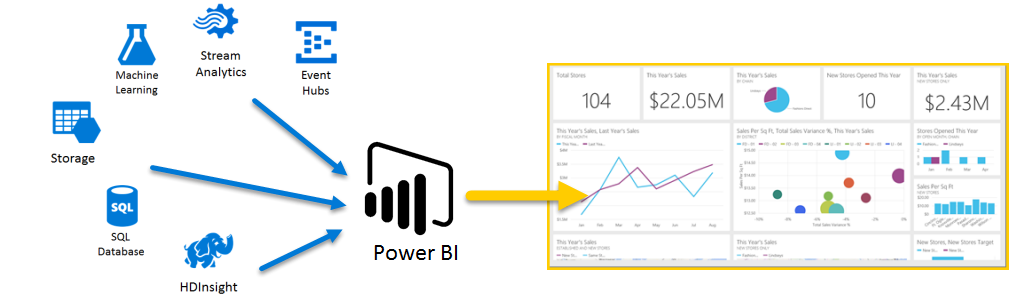
Power BI and Microsoft 365: A Productive Union
The integration between Power BI and Microsoft 365 goes beyond data analysis. By connecting these two platforms, organizations can embed interactive Power BI reports and dashboards directly within Microsoft Teams, SharePoint, or other Microsoft 365 applications. For instance, a project management team using Microsoft Planner can integrate Power BI to visualize the status of tasks and projects, identifying bottlenecks and tracking progress in real time.
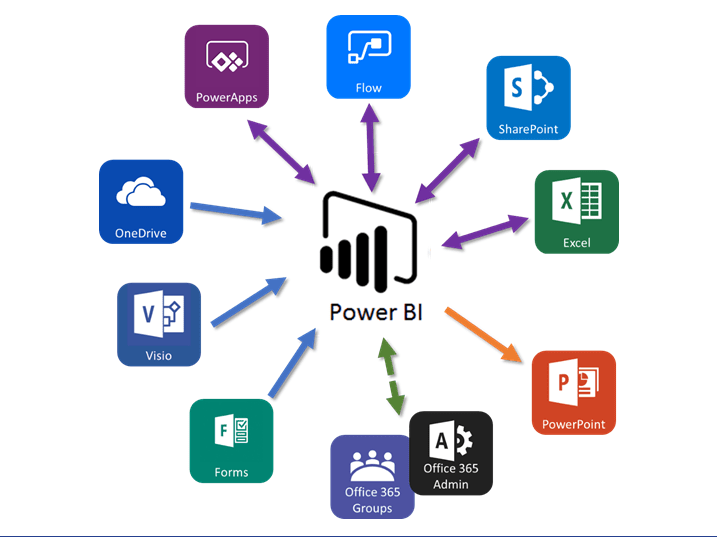
Conclusion: Embracing the Power of Integrations
Power BI integrations are not just about connecting systems; they’re about creating a cohesive data ecosystem that empowers users to make informed decisions. By leveraging the integrations we’ve explored, organizations can streamline their data analysis processes, gain deeper insights, and ultimately drive their business forward. As we continue to navigate the data-rich landscape, it’s essential to recognize the value that Power BI integrations bring to the table. So, the next time you’re exploring ways to enhance your data analysis capabilities, consider the power of integrating Power BI with Excel, SQL Server, and beyond.
How have Power BI integrations transformed the way you or your organization handles data analysis and decision-making? What specific benefits or challenges have you encountered? Do share your experiences and insights in the comments!